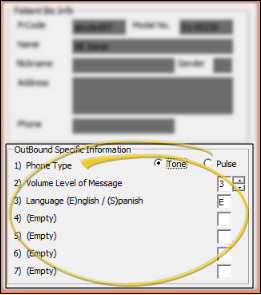Set Up Specific Patient Settings for Outbound Reminders
Use the Specific Patient Settings of your Outbound Integration to choose the message volume level and user defined message criteria for an individual patient.
This article is not applicable for use with VP Reminders or Edge Reminders: VP Reminder and Edge Reminders are fully integrated with ViewPoint, and do not need these settings.
Use This Feature
-
 Open Specific Patient Settings - You can open this feature in multiple ways: Use the method that's most convenient for you. (The "Specific Patient Settings" option is not available if Edge Reminders or VP Reminder is active.) If a patient record is already active, that patient's information will be loaded automatically. Otherwise, you use Fast Find (either typing information or swiping a registered reward card) to search for the patient to work with.
Open Specific Patient Settings - You can open this feature in multiple ways: Use the method that's most convenient for you. (The "Specific Patient Settings" option is not available if Edge Reminders or VP Reminder is active.) If a patient record is already active, that patient's information will be loaded automatically. Otherwise, you use Fast Find (either typing information or swiping a registered reward card) to search for the patient to work with. -
 Choose Your Settings - Review and edit the outbound message settings for this patient as needed. The patient name and identification numbers appear at the top of the window for your reference, and cannot be changed here.
Choose Your Settings - Review and edit the outbound message settings for this patient as needed. The patient name and identification numbers appear at the top of the window for your reference, and cannot be changed here. -
Save Your Changes - Click X in the upper-right corner to save the changes you have made and close the editing window.
More Information
Set Up Patient Defaults - Use the Patient Defaults tab of the Outbound Integration Setup and Maintenance options to set the most common message volume level, and the most common values for your user defined message criteria. These defaults will be automatically entered in to new patient folders. See "Set Up Patient Defaults for Outbound Reminders" for details.
Integration Support - Ortho2 can help you with questions you have about system requirements, integration setup, and using your integrations within our system. However, you will need to contact the third-party supplier for specific details about using the integrated module.