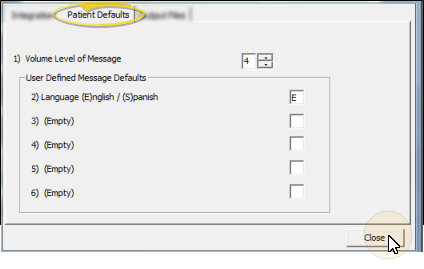Set Up Patient Defaults for Outbound Reminders
Use the Patient Defaults tab of the Outbound Integration Setup and Maintenance options to set the most common message volume level, and the most common values for your user defined message criteria. These defaults will be automatically entered in to new patient folders.
This article is not applicable for use with VP Reminders or Edge Reminders: VP Reminder and Edge Reminders are fully integrated with ViewPoint, and do not need these settings.
Choose Your Settings
-
 Open Outbound Integration Settings - You can open this feature in multiple ways: Use the method that's most convenient for you.
Open Outbound Integration Settings - You can open this feature in multiple ways: Use the method that's most convenient for you. -
 Select Patient Defaults Tab - Choose the Patient Defaults tab. (This option is not available if Edge Reminders or VP Reminder is active.)
Select Patient Defaults Tab - Choose the Patient Defaults tab. (This option is not available if Edge Reminders or VP Reminder is active.) -
 Choose Your Settings - These settings will be the defaults for new patient folders; you can change them for individual patients as needed. (See "Set Up Specific Patient Settings for Outbound Reminders" for details.)
Choose Your Settings - These settings will be the defaults for new patient folders; you can change them for individual patients as needed. (See "Set Up Specific Patient Settings for Outbound Reminders" for details.) -
Save Your Changes - Click Close to save the changes you have made and close the editing window.
More Information
Individual Patient Setup - Use the Specific Patient Settings options of your Outbound Integration tools to select the outbound reminder values to use for individual patients. See "Set Up Specific Patient Settings for Outbound Reminders" for details.
Integration Support - Ortho2 can help you with questions you have about system requirements, integration setup, and using your integrations within our system. However, you will need to contact the third-party supplier for specific details about using the integrated module.