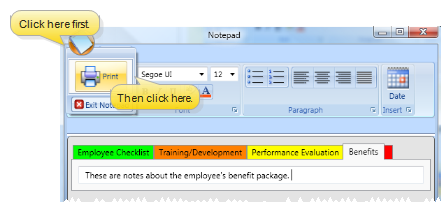HR Manager Employee Notepad
Use the notepad to type free-form notes. You can categorize your notes on several tabs to view only the categories of notes you need to see. Only operators with "full" HR Manager security access can view this area of the employee record.
Name Your Notepad Tabs - Use the tab caption editor to categorize and color-code your employee notes into up to five sections (e.g., “Annual Review”, “Client Feedback”). See "Set Up Notepad Tabs" for details.
 View Employee Notepad - HR Manager employee record >
View Employee Notepad - HR Manager employee record >  Notepad. (See "HR Manager Employee Records" for details about opening employee records.) Click a tab at the top of the notepad panel to view additional note pages.
Notepad. (See "HR Manager Employee Records" for details about opening employee records.) Click a tab at the top of the notepad panel to view additional note pages.
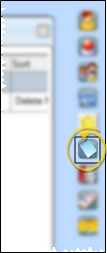
 Add, Edit & Print Notes - HR Manager employee record > Employee Information ribbon bar > Edit section >
Add, Edit & Print Notes - HR Manager employee record > Employee Information ribbon bar > Edit section >  Notepad. Select the tab to work with, and type your note in the notepad text box. You can use the notepad toolbar, right-click menu, and standard word processing keyboard shortcuts to complete your note, emphasize text, and add the current date and user initials.
Notepad. Select the tab to work with, and type your note in the notepad text box. You can use the notepad toolbar, right-click menu, and standard word processing keyboard shortcuts to complete your note, emphasize text, and add the current date and user initials.
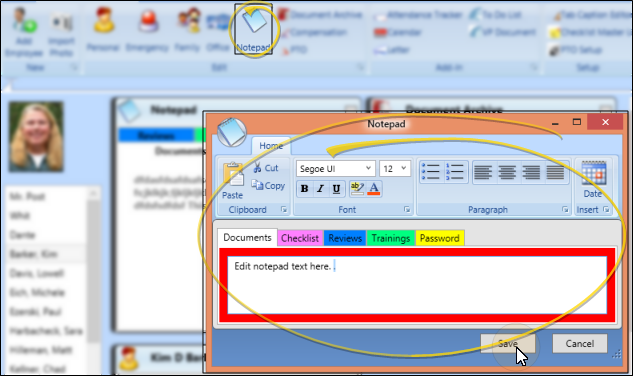
Choose a Tab - Click the notepad tab you want to work with. Your cursor will default to adding notes to the top of any existing data, but you can add and edit notes anywhere in the window.
Date Stamp - Click  Date Stamp on the notepad toolbar to insert the current date at the cursor location.
Date Stamp on the notepad toolbar to insert the current date at the cursor location.
Cut, Copy, Paste Text - You can use the icons on the notepad toolbar to  Cut,
Cut,  Copy, and
Copy, and  Paste notepad text You can also right-click to access a basic text editing menu, or use standard keyboard shortcuts.
Paste notepad text You can also right-click to access a basic text editing menu, or use standard keyboard shortcuts.
Enhance Text - Use the notepad toolbar, right-click menu, or standard word processing keyboard shortcuts to edit the  Bold,
Bold,  Italics,
Italics,  Underline,
Underline,  Color, and
Color, and  Font properties of your text. If you change the text font, be sure you select a font that is available to everyone in your network, or the text may not display correctly on some workstations.
Font properties of your text. If you change the text font, be sure you select a font that is available to everyone in your network, or the text may not display correctly on some workstations.
Format Paragraph - Use paragraph formatting icons in the notepad toolbar to align your text, or make the text a bulleted or numbered list.
 Print Notes - Click the
Print Notes - Click the  Filemenu at the top left of the notepad editor window, and select
Filemenu at the top left of the notepad editor window, and select  Print (or, press Ctrl+P on your keyboard), Only the notes from the currently selected tab will be printed.
Print (or, press Ctrl+P on your keyboard), Only the notes from the currently selected tab will be printed.
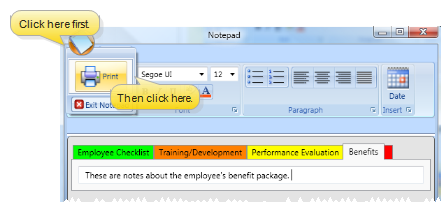
Save - Click to Save your changes, or click Cancel to exit editing mode without changing the record.
Work With Employee Record Panels - See "HR Manager Employee Records" for details about expanding, rearranging, and working with the panels of your employee records.
![]() View Employee Notepad - HR Manager employee record >
View Employee Notepad - HR Manager employee record >  Notepad. (See "HR Manager Employee Records" for details about opening employee records.) Click a tab at the top of the notepad panel to view additional note pages.
Notepad. (See "HR Manager Employee Records" for details about opening employee records.) Click a tab at the top of the notepad panel to view additional note pages.![]() Add, Edit & Print Notes - HR Manager employee record > Employee Information ribbon bar > Edit section >
Add, Edit & Print Notes - HR Manager employee record > Employee Information ribbon bar > Edit section >  Notepad. Select the tab to work with, and type your note in the notepad text box. You can use the notepad toolbar, right-click menu, and standard word processing keyboard shortcuts to complete your note, emphasize text, and add the current date and user initials.
Notepad. Select the tab to work with, and type your note in the notepad text box. You can use the notepad toolbar, right-click menu, and standard word processing keyboard shortcuts to complete your note, emphasize text, and add the current date and user initials.
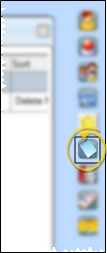
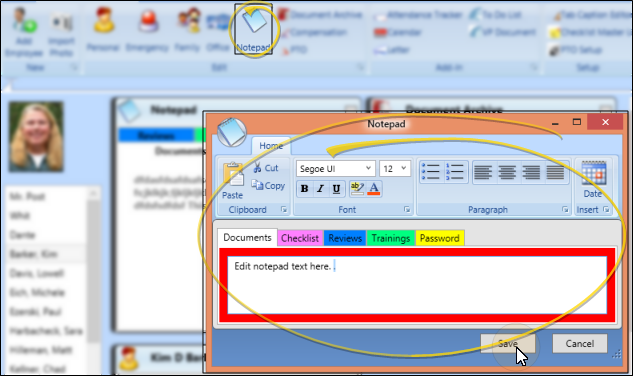
 Date Stamp on the notepad toolbar to insert the current date at the cursor location.
Date Stamp on the notepad toolbar to insert the current date at the cursor location. Cut,
Cut,  Copy, and
Copy, and  Paste notepad text You can also right-click to access a basic text editing menu, or use standard
Paste notepad text You can also right-click to access a basic text editing menu, or use standard  Color, and
Color, and  Font properties of your text. If you change the text font, be sure you select a font that is available to everyone in your network, or the text may not display correctly on some workstations.
Font properties of your text. If you change the text font, be sure you select a font that is available to everyone in your network, or the text may not display correctly on some workstations. Print (or, press Ctrl+P on your keyboard), Only the notes from the currently selected tab will be printed.
Print (or, press Ctrl+P on your keyboard), Only the notes from the currently selected tab will be printed.