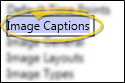Image Captions Options
Use the Image Captions editor to choose the additional information to include with your practice logo when it is displayed or printed in certain types of image layouts, and which information labels to permanently burn onto patient images.
From the File ribbon bar, choose Edge Imaging Options. Then choose Image Captions.
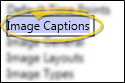
You can add or remove the type of information you want to include with your logos that you include in static layouts, and the information you want to burn onto patient image files. These settings are system-wide: Any changes you make to these settings are immediately applied to all machines and users in your system.
Layout Caption - Use the Add and Remove buttons to select which information to include along with your graphical logo, when you include a logo in a static layout. You can also use the arrow buttons to re-order the included information as desired. (See "Image Layouts Options" for details about including your logo in imaging layouts.)
Image Caption - Use the Add and Remove buttons to select which information to display when viewing and printing images, and optionally burn onto image identification labels. You can also use the arrow buttons to re-order the included information as desired. (See "General Imaging Options" for details about burning labels onto exported images.)
Click Ok at the bottom of the window to save your changes.