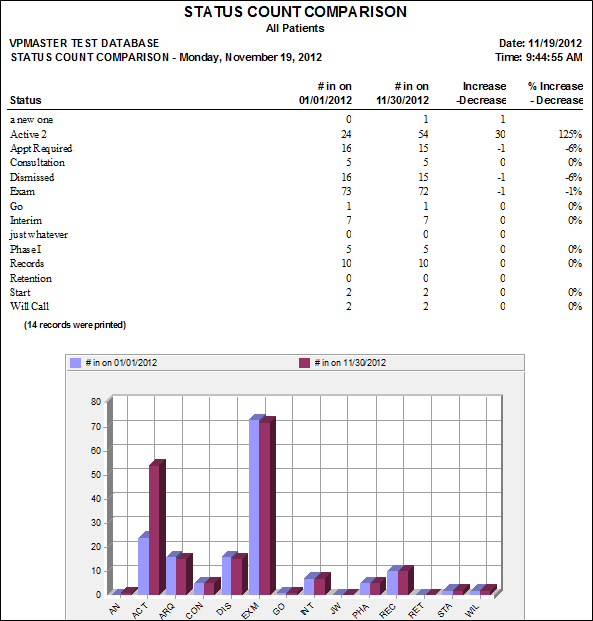
Run the Status Count Comparison report to obtain a comparison of the number of patients in each status for two different dates. The report includes the net increase or decrease of patients assigned to the status and the increase or decrease percentage. It also includes a bar chart of the results. Typical use might be to compare each month’s values to the prior month or year. This can show trends for the practice by status and total numbers of patients.
ViewPoint Main Menu > Practice Reports > Status > Status Count Comparison.
Select the options to use for choosing records and generating this report or form. Choose carefully, as your selections will affect which patients are included in the report.
Date - Choose the date or dates to use. You can type a date in the Date field, or click the v button to select a date from a calendar.
Report Title & Header - Whether you view the report on your screen or print it, the report title and run date appear in the header of each report page. If you used subgrouping or other report options, the subgroup description appears just under the report title so you know which criteria was used to generate the results.
Manage Record Selections & Output - After selecting the report options, click Ok to continue to your output choices. See "Manage Record Selection & Output" for details.
 │
│  │
│  │
│ 
Ortho2.com │1107 Buckeye Avenue │ Ames, Iowa 50010 │ Sales: (800) 678-4644 │ Support: (800) 346-4504 │ Contact Us
Chat with Software Support │Chat with Network Engineering │ Chat with New Customer Care
Remote Support │Email Support │ Online Help Ver. 12/18/2015