
Run Insurance forms to generate and submit your patients' insurance claims either on plain paper with an approved laser printer, or electronically. Choose from a variety of formats and form types.
Enter Insurance Data in Patient Folders - Use the Insurance
Open the Form![]() You can open this feature in multiple ways: Use the method that's most convenient for you. Be aware that if you open insurance forms from the patient folder Insurance tab, you can generate forms for that insurance detail only.
You can open this feature in multiple ways: Use the method that's most convenient for you. Be aware that if you open insurance forms from the patient folder Insurance tab, you can generate forms for that insurance detail only.
Patient Forms Menu - ViewPoint main menu > Patient Forms > Insurance Form.
Forms Shortcut Menu - Shortcut menu > Forms > Insurance Form. (Or, press Alt+O on your keyboard to open the Forms options.)
Patient Folder - Insurance tab > IF button. Be sure that you are viewing the correct insurance detail record on your screen before clicking the IF button.
Form Type, Format, & Options![]() Select the type of insurance form, the format, and the form options.
Select the type of insurance form, the format, and the form options.
Pre-Treatment Statement ![]() You submit this form prior to services to obtain pre-authorization.
You submit this form prior to services to obtain pre-authorization.
Select Insurance , followed by the type of format to use (AAO, ADA2002, ADA2006, ADA2012, Canadian, or Electronic).
Then choose Pre-Treatment Statement.
Finally, review the available options.
Form date - Enter the date you want printed as the form generation date, generally today.
Show date of service (Canadian forms only) -Select from Use the Statement Date which prints the Insurance Form Date you just entered, Don't Use a Date, or Use Appliance Placed Date, from Page 2 of the Insurance tab of the patient folder.
Signature on file (NOT available on Canadian forms) - Check these items to control whether the phrase “Signature on File” appears on the Patient line, the Insured line, and/or the Doctor line of the form.
Print Doctor Name as Signature (ADA 2012 forms only) - If you have enabled the Doctor option in the Signature on File field, described above, you can check this item to print the name of the orthodontist assigned to the patient on line 53 of the insurance form instead of the phrase Signature on File.
Current phase only (NOT available on single line forms) - Enable the  Current Phase Only option to generate forms only for insurance records associated with the patient’s current treatment phase (from the Patient tab of the patient folder). Requests to generate forms for other phases are ignored. Disable this option to allow insurance forms for any phase. This option is especially useful when generating forms for all patients or a subgroup of patients.
Current Phase Only option to generate forms only for insurance records associated with the patient’s current treatment phase (from the Patient tab of the patient folder). Requests to generate forms for other phases are ignored. Disable this option to allow insurance forms for any phase. This option is especially useful when generating forms for all patients or a subgroup of patients.
Include current month - Enable this option to include fees for the period prior to and including the current month of treatment. Otherwise, the forms will include fees for the period prior to but not including the current month. Once you begin submitting claims, it is best not to change this setting.
Misc. charge first & last dates (Misc. Charge forms only.) - Miscellaneous charges posted between and including the first and last dates will be included. If a miscellaneous charge was not posted within the date range, it will not be included.
Show start date (ADA 2006 / 2012 forms only) - If this option is enabled, ADA2006 and ADA2012 insurance forms will include the Start Date from the Insurance tab of the patient folder in Field 24-Procedure Date of the form.
Use patient office address (ADA forms only. Options for both billing entity and treating location ) - Enable this option to use the address of the office assigned to the patient folder on the form. Otherwise, your main office address will be printed.
NPI numbers to use
Dentist use only (Canadian forms only) - The text you enter in this field appears in the Dentist’s Use Only box on Canadian insurance forms.
Pre-Authorization![]() (Canadian only) - The Canadian Pre-authorization insurance form provides for additional unique data entry not available on the standard Canadian pre-treatment statement. You print the forms on plain white paper: You cannot submit them electronically. (Note that the Pre-Treatment Statement, available in several formats, is different from the Canadian Pre-Authorization insurance form.)
(Canadian only) - The Canadian Pre-authorization insurance form provides for additional unique data entry not available on the standard Canadian pre-treatment statement. You print the forms on plain white paper: You cannot submit them electronically. (Note that the Pre-Treatment Statement, available in several formats, is different from the Canadian Pre-Authorization insurance form.)
Select the Insurance - Canadian - Pre-Authorization form:
Then review the available options.
Form date - Enter the date you want printed as the form generation date, generally today.
Use patient office address (ADA forms only. Options for both billing entity and treating location ) - Enable this option to use the address of the office assigned to the patient folder on the form. Otherwise, your main office address will be printed.
Include patient info - Enable this option to fill in the Patient Identification section of the form.
Treatment type - Select whether the Full Treatment Case; Limited Treatment Caseor Early Treatment Case box will be checked on the form, or choose not to check a treatment box.
Brief description of condition - Type a unique description of treatment, or enable the Use Page 4 option to instead use the findings text from the patient folder Insurance
Use Page 4- Enable this option to ignore any text in the Brief Description field, above, and instead use the text from the patient folder Insurance tab.
Additional explanatory comments- Type any additional information to appear in the "Additional Explanatory Comments" section, near the bottom of the form.
Number of months valid - Enter the number of months this pre-authorization insurance form is valid.
Initial Fee / Initial Claim Forms![]() You usually print Initial
You usually print Initial
Select the Insurance - Initial fee / initial claim form for the type of format you want to print ((AAO, ADA2002, ADA2006, ADA2012, Canadian, or Electronic):
Single line forms - Choose a Single Line form to include the treatment code description and fee on a single line, dated with the Start Date from the Insurance tab of the patient folder. These forms include a second description line regarding periodic visits, showing the periodic fee amount from the Insurance tab, and dated with the Custom Procedure Date you enter as the form is generated.
Full format forms - Choose a full-format form to include the findings and treatment description from page 4 of the Insurance tab of the patient folder in the Narrative Description section of the form, as well as the financial details from the first page of the Insurance tab.
Then review these options:
Form date - Enter the date you want printed as the form generation date, generally today.
Show date of service (Canadian forms only) -Select from Use the Statement Date which prints the Insurance Form Date you just entered, Don't Use a Date, or Use Appliance Placed Date, from Page 2 of the Insurance tab of the patient folder.
Custom procedure date (Single line formats only, NOT available on Canadian form) - Enter a date to appear as the periodic procedure date.
Signature on file (NOT available on Canadian forms) - Check these items to control whether the phrase “Signature on File” appears on the Patient line, the Insured line, and/or the Doctor line of the form.
Print Doctor Name as Signature (ADA 2012 forms only) - If you have enabled the Doctor option in the Signature on File field, described above, you can check this item to print the name of the orthodontist assigned to the patient on line 53 of the insurance form instead of the phrase Signature on File.
Current phase only (NOT available on single line forms) - Enable the  Current Phase Only option to generate forms only for insurance records associated with the patient’s current treatment phase (from the Patient tab of the patient folder). Requests to generate forms for other phases are ignored. Disable this option to allow insurance forms for any phase. This option is especially useful when generating forms for all patients or a subgroup of patients.
Current Phase Only option to generate forms only for insurance records associated with the patient’s current treatment phase (from the Patient tab of the patient folder). Requests to generate forms for other phases are ignored. Disable this option to allow insurance forms for any phase. This option is especially useful when generating forms for all patients or a subgroup of patients.
Use patient office address (ADA forms only. Options for both billing entity and treating location ) - Enable this option to use the address of the office assigned to the patient folder on the form. Otherwise, your main office address will be printed.
NPI numbers to use
Dentist use only (Canadian forms only) - The text you enter in this field appears in the Dentist’s Use Only box on Canadian insurance forms.
All Scheduled ![]() The All Scheduled Insurance Forms option prints all the scheduled forms for the selected patient(s), not just the ones scheduled for this month. Consider using this to print all forms for a specific patient to submit him/herself if you do not accept assignment of benefits. You cannot submit this type of form electronically. (Note the difference between the All Scheduled insurance forms option and the Scheduled insurance forms option: All Scheduled insurance forms prints the entire series of continuation of treatment forms for the patient(s) you select, Scheduled insurance forms prints the continuation of treatment forms for each patient due to receive one this month.) Select the Insurance - All Scheduled option for the form type you want to print (AAO, ADA2002, ADA2006, ADA2012, or Canadian). Open the details below to see your form options.
The All Scheduled Insurance Forms option prints all the scheduled forms for the selected patient(s), not just the ones scheduled for this month. Consider using this to print all forms for a specific patient to submit him/herself if you do not accept assignment of benefits. You cannot submit this type of form electronically. (Note the difference between the All Scheduled insurance forms option and the Scheduled insurance forms option: All Scheduled insurance forms prints the entire series of continuation of treatment forms for the patient(s) you select, Scheduled insurance forms prints the continuation of treatment forms for each patient due to receive one this month.) Select the Insurance - All Scheduled option for the form type you want to print (AAO, ADA2002, ADA2006, ADA2012, or Canadian). Open the details below to see your form options.
Select the All Scheduled insurance form for the type of format you want to print ((AAO, ADA2002, ADA2006, ADA2012, or Canadian):
Then review these options:
Show date of service (Canadian forms only) -Select from Use the Statement Date which prints the Insurance Form Date you just entered, Don't Use a Date, or Use Appliance Placed Date, from Page 2 of the Insurance tab of the patient folder.
Signature on file (NOT available on Canadian forms) - Check these items to control whether the phrase “Signature on File” appears on the Patient line, the Insured line, and/or the Doctor line of the form.
Print Doctor Name as Signature (ADA 2012 forms only) - If you have enabled the Doctor option in the Signature on File field, described above, you can check this item to print the name of the orthodontist assigned to the patient on line 53 of the insurance form instead of the phrase Signature on File.
Include current month - Enable this option to include fees for the period prior to and including the current month of treatment. Otherwise, the forms will include fees for the period prior to but not including the current month. Once you begin submitting claims, it is best not to change this setting.
Use patient office address (ADA forms only. Options for both billing entity and treating location ) - Enable this option to use the address of the office assigned to the patient folder on the form. Otherwise, your main office address will be printed.
NPI numbers to use
Dentist use only (Canadian forms only) - The text you enter in this field appears in the Dentist’s Use Only box on Canadian insurance forms.
Scheduled (periodic) Forms ![]() This format generates this month’s scheduled continuation of treatment forms, as determined by your patient folder Insurance
This format generates this month’s scheduled continuation of treatment forms, as determined by your patient folder Insurance
If your patients' insurance companies require different types of insurance forms, you will need to indicate the form type for each company as a custom field in the Insurance Company table, then print Scheduled forms for subgroups of patients.
Select Insurance , followed by the type of format to use (AAO, ADA2002, ADA2006, ADA2012, Canadian, or Electronic):
Then choose Scheduled or Scheduled - Single Line.
Finally, review these options:
Form date - Enter the date you want printed as the form generation date, generally today.
Custom procedure date (Single line formats only, NOT available on Canadian form) - Enter a date to appear as the periodic procedure date.
Show date of service (Canadian forms only) -Select from Use the Statement Date which prints the Insurance Form Date you just entered, Don't Use a Date, or Use Appliance Placed Date, from Page 2 of the Insurance tab of the patient folder.
Signature on file (NOT available on Canadian forms) - Check these items to control whether the phrase “Signature on File” appears on the Patient line, the Insured line, and/or the Doctor line of the form.
Print Doctor Name as Signature (ADA 2012 forms only) - If you have enabled the Doctor option in the Signature on File field, described above, you can check this item to print the name of the orthodontist assigned to the patient on line 53 of the insurance form instead of the phrase Signature on File.
Current phase only (NOT available on single line forms) - Enable the  Current Phase Only option to generate forms only for insurance records associated with the patient’s current treatment phase (from the Patient tab of the patient folder). Requests to generate forms for other phases are ignored. Disable this option to allow insurance forms for any phase. This option is especially useful when generating forms for all patients or a subgroup of patients.
Current Phase Only option to generate forms only for insurance records associated with the patient’s current treatment phase (from the Patient tab of the patient folder). Requests to generate forms for other phases are ignored. Disable this option to allow insurance forms for any phase. This option is especially useful when generating forms for all patients or a subgroup of patients.
Include current month - Enable this option to include fees for the period prior to and including the current month of treatment. Otherwise, the forms will include fees for the period prior to but not including the current month. Once you begin submitting claims, it is best not to change this setting.
Misc. charge first & last dates (Misc. Charge forms only.) - Miscellaneous charges posted between and including the first and last dates will be included. If a miscellaneous charge was not posted within the date range, it will not be included.
Show start date (ADA 2006 / 2012 forms only) - If this option is enabled, ADA2006 and ADA2012 insurance forms will include the Start Date from the Insurance tab of the patient folder in Field 24-Procedure Date of the form.
Use patient office address (ADA forms only. Options for both billing entity and treating location ) - Enable this option to use the address of the office assigned to the patient folder on the form. Otherwise, your main office address will be printed.
NPI numbers to use
Dentist use only (Canadian forms only) - The text you enter in this field appears in the Dentist’s Use Only box on Canadian insurance forms.
Statement of Actual Services ![]() The Statement of Actual Services insurance form bills for the entire contract, as shown on the Insurance
The Statement of Actual Services insurance form bills for the entire contract, as shown on the Insurance
Select Insurance , followed by the type of format to use (AAO, ADA2002, ADA2006, ADA2012, Canadian, or Electronic):
Then choose Statement of Actual Services:
Finally, review these options:
Form date - Enter the date you want printed as the form generation date, generally today.
Show date of service (Canadian forms only) -Select from Use the Statement Date which prints the Insurance Form Date you just entered, Don't Use a Date, or Use Appliance Placed Date, from Page 2 of the Insurance tab of the patient folder.
Signature on file (NOT available on Canadian forms) - Check these items to control whether the phrase “Signature on File” appears on the Patient line, the Insured line, and/or the Doctor line of the form.
Print Doctor Name as Signature (ADA 2012 forms only) - If you have enabled the Doctor option in the Signature on File field, described above, you can check this item to print the name of the orthodontist assigned to the patient on line 53 of the insurance form instead of the phrase Signature on File.
Current phase only (NOT available on single line forms) - Enable the  Current Phase Only option to generate forms only for insurance records associated with the patient’s current treatment phase (from the Patient tab of the patient folder). Requests to generate forms for other phases are ignored. Disable this option to allow insurance forms for any phase. This option is especially useful when generating forms for all patients or a subgroup of patients.
Current Phase Only option to generate forms only for insurance records associated with the patient’s current treatment phase (from the Patient tab of the patient folder). Requests to generate forms for other phases are ignored. Disable this option to allow insurance forms for any phase. This option is especially useful when generating forms for all patients or a subgroup of patients.
Include current month - Enable this option to include fees for the period prior to and including the current month of treatment. Otherwise, the forms will include fees for the period prior to but not including the current month. Once you begin submitting claims, it is best not to change this setting.
Misc. charge first & last dates (Misc. Charge forms only.) - Miscellaneous charges posted between and including the first and last dates will be included. If a miscellaneous charge was not posted within the date range, it will not be included.
Show start date (ADA 2006 / 2012 forms only) - If this option is enabled, ADA2006 and ADA2012 insurance forms will include the Start Date from the Insurance tab of the patient folder in Field 24-Procedure Date of the form.
Use patient office address (ADA forms only. Options for both billing entity and treating location ) - Enable this option to use the address of the office assigned to the patient folder on the form. Otherwise, your main office address will be printed.
NPI numbers to use
Dentist use only (Canadian forms only) - The text you enter in this field appears in the Dentist’s Use Only box on Canadian insurance forms.
Miscellaneous Charge Form ![]() The Misc.Charges option generates an insurance form for any range of dates to bill for charges you have posted in addition to the contract fees, such as diagnostic records charges. You can print the form on plain white paper or submit the claim electronically. Select the Insurance option for the form type to print (AAO, ADA2002, ADA2006, ADA2012, Canadian, or Electronic), then choose to generate a Misc. Chargesform. Open the details below to see your form options.
The Misc.Charges option generates an insurance form for any range of dates to bill for charges you have posted in addition to the contract fees, such as diagnostic records charges. You can print the form on plain white paper or submit the claim electronically. Select the Insurance option for the form type to print (AAO, ADA2002, ADA2006, ADA2012, Canadian, or Electronic), then choose to generate a Misc. Chargesform. Open the details below to see your form options.
Select Insurance , followed by the type of format to use (AAO, ADA2002, ADA2006, ADA2012, Canadian, or Electronic):
Then choose Misc. Charges:
Finally, review these options:
Form date - Enter the date you want printed as the form generation date, generally today.
Show date of service (Canadian forms only) -Select from Use the Statement Date which prints the Insurance Form Date you just entered, Don't Use a Date, or Use Appliance Placed Date, from Page 2 of the Insurance tab of the patient folder.
Signature on file (NOT available on Canadian forms) - Check these items to control whether the phrase “Signature on File” appears on the Patient line, the Insured line, and/or the Doctor line of the form.
Print Doctor Name as Signature (ADA 2012 forms only) - If you have enabled the Doctor option in the Signature on File field, described above, you can check this item to print the name of the orthodontist assigned to the patient on line 53 of the insurance form instead of the phrase Signature on File.
Current phase only (NOT available on single line forms) - Enable the  Current Phase Only option to generate forms only for insurance records associated with the patient’s current treatment phase (from the Patient tab of the patient folder). Requests to generate forms for other phases are ignored. Disable this option to allow insurance forms for any phase. This option is especially useful when generating forms for all patients or a subgroup of patients.
Current Phase Only option to generate forms only for insurance records associated with the patient’s current treatment phase (from the Patient tab of the patient folder). Requests to generate forms for other phases are ignored. Disable this option to allow insurance forms for any phase. This option is especially useful when generating forms for all patients or a subgroup of patients.
Include current month - Enable this option to include fees for the period prior to and including the current month of treatment. Otherwise, the forms will include fees for the period prior to but not including the current month. Once you begin submitting claims, it is best not to change this setting.
Misc. charge first & last dates (Misc. Charge forms only.) - Miscellaneous charges posted between and including the first and last dates will be included. If a miscellaneous charge was not posted within the date range, it will not be included.
Show start date (ADA 2006 / 2012 forms only) - If this option is enabled, ADA2006 and ADA2012 insurance forms will include the Start Date from the Insurance tab of the patient folder in Field 24-Procedure Date of the form.
Use patient office address (ADA forms only. Options for both billing entity and treating location ) - Enable this option to use the address of the office assigned to the patient folder on the form. Otherwise, your main office address will be printed.
NPI numbers to use
Dentist use only (Canadian forms only) - The text you enter in this field appears in the Dentist’s Use Only box on Canadian insurance forms.
Partial Form ![]() The Partial Form option is a minimally-completed insurance form used for special purposes. It is filled out with the patient, subscriber, and doctor information but does not contain any actual claim, so that you can fill in the rest of the information if a special need arises. Select the Insurance option for the form type to print (AAO, ADA2002, ADA2006, ADA2012, Canadian, or Electronic), then choose to generate a Partialform. Open the details below to see your form options.
The Partial Form option is a minimally-completed insurance form used for special purposes. It is filled out with the patient, subscriber, and doctor information but does not contain any actual claim, so that you can fill in the rest of the information if a special need arises. Select the Insurance option for the form type to print (AAO, ADA2002, ADA2006, ADA2012, Canadian, or Electronic), then choose to generate a Partialform. Open the details below to see your form options.
Select Insurance , followed by the type of format to use (AAO, ADA2002, ADA2006, ADA2012, Canadian, or Electronic):
Then choose Partial:
Finally, review these options:
Form date - Enter the date you want printed as the form generation date, generally today.
Show date of service (Canadian forms only) -Select from Use the Statement Date which prints the Insurance Form Date you just entered, Don't Use a Date, or Use Appliance Placed Date, from Page 2 of the Insurance tab of the patient folder.
Signature on file (NOT available on Canadian forms) - Check these items to control whether the phrase “Signature on File” appears on the Patient line, the Insured line, and/or the Doctor line of the form.
Print Doctor Name as Signature (ADA 2012 forms only) - If you have enabled the Doctor option in the Signature on File field, described above, you can check this item to print the name of the orthodontist assigned to the patient on line 53 of the insurance form instead of the phrase Signature on File.
Current phase only (NOT available on single line forms) - Enable the  Current Phase Only option to generate forms only for insurance records associated with the patient’s current treatment phase (from the Patient tab of the patient folder). Requests to generate forms for other phases are ignored. Disable this option to allow insurance forms for any phase. This option is especially useful when generating forms for all patients or a subgroup of patients.
Current Phase Only option to generate forms only for insurance records associated with the patient’s current treatment phase (from the Patient tab of the patient folder). Requests to generate forms for other phases are ignored. Disable this option to allow insurance forms for any phase. This option is especially useful when generating forms for all patients or a subgroup of patients.
Include current month - Enable this option to include fees for the period prior to and including the current month of treatment. Otherwise, the forms will include fees for the period prior to but not including the current month. Once you begin submitting claims, it is best not to change this setting.
Misc. charge first & last dates (Misc. Charge forms only.) - Miscellaneous charges posted between and including the first and last dates will be included. If a miscellaneous charge was not posted within the date range, it will not be included.
Show start date (ADA 2006 / 2012 forms only) - If this option is enabled, ADA2006 and ADA2012 insurance forms will include the Start Date from the Insurance tab of the patient folder in Field 24-Procedure Date of the form.
Use patient office address (ADA forms only. Options for both billing entity and treating location ) - Enable this option to use the address of the office assigned to the patient folder on the form. Otherwise, your main office address will be printed.
NPI numbers to use
Dentist use only (Canadian forms only) - The text you enter in this field appears in the Dentist’s Use Only box on Canadian insurance forms.
Custom Fee ![]() The Custom Fee - Single Line forms provide a way for you to enter a custom date, insurance code and fee without entering this data into a patient folder. The data you enter into this form is not saved anywhere in
The Custom Fee - Single Line forms provide a way for you to enter a custom date, insurance code and fee without entering this data into a patient folder. The data you enter into this form is not saved anywhere in
Select a Custom Fee - Single Line insurance form:
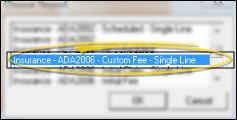
Then review these options:
Form date - Enter the date you want printed as the form generation date, generally today.
Custom procedure date (Single line formats only, NOT available on Canadian form) - Enter a date to appear as the periodic procedure date.
Custom insurance code - Select an insurance code to appear instead of the code on the Insurance tab of the patient folder. Your choices are limited to the codes in your Insurance Code table.
Custom description - Type a description to appear on the claim, or leave blank to use the default description for the code you selected.
Custom fee - Enter the amount of the fee to appear on the claim.
Signature on file (NOT available on Canadian forms) - Check these items to control whether the phrase “Signature on File” appears on the Patient line, the Insured line, and/or the Doctor line of the form.
Print Doctor Name as Signature (ADA 2012 forms only) - If you have enabled the Doctor option in the Signature on File field, described above, you can check this item to print the name of the orthodontist assigned to the patient on line 53 of the insurance form instead of the phrase Signature on File.
Use patient office address (ADA forms only. Options for both billing entity and treating location ) - Enable this option to use the address of the office assigned to the patient folder on the form. Otherwise, your main office address will be printed.
NPI numbers to use
Choose Output![]() Use the output choices to select whether to print a paper insurance form, or put the form in the electronic insurance queue.
Use the output choices to select whether to print a paper insurance form, or put the form in the electronic insurance queue.
Paper Insurance Forms - After you select a paper insurance form type and specify the recipient(s), be sure to use the Print output option to print the forms on plain paper. You must then mail them to the appropriate insurance companies. You may want to print insurance company mailing labels to facilitate mailing your paper forms. See "Insurance Company Labels" for details.
Electronic Claims - After you select an electronic insurance form type and specify the recipient(s), you can click any output option (i.e. View, Export or Print) to add the claim(s) to your list of pending electronic submissions. You must then review the claims and upload them to the electronic insurance form clearing house for processing. See "Upload Electronic Insurance Claims" for details.
Correspondence History Note - After you print or export a paper insurance form, or successfully submit an electronic insurance form, it is recorded in the patient’s correspondence history.
 │
│  │
│  │
│ 
Ortho2.com │1107 Buckeye Avenue │ Ames, Iowa 50010 │ Sales: (800) 678-4644 │ Support: (800) 346-4504 │ Contact Us
Chat with Software Support │Chat with Network Engineering │ Chat with New Customer Care
Remote Support │Email Support │ Online Help Ver. 12/18/2015







