Open Image Captions Options ![]() File ribbon bar >
File ribbon bar >  Edge Imaging Options > Image Captions.
Edge Imaging Options > Image Captions.
Choose Your Settings![]() You can add or remove the type of information you want to include with your logos that you include in static layouts, and the information you want to burn onto patient image files. These settings are system-wide: Any changes you make to these settings are immediately applied to all machines and users in your system.
You can add or remove the type of information you want to include with your logos that you include in static layouts, and the information you want to burn onto patient image files. These settings are system-wide: Any changes you make to these settings are immediately applied to all machines and users in your system.
Save Your Changes - Click

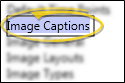



 │
│ 








