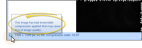Use SmartCeph cephalometric tracing tools and analysis options to trace your patients' lateral cephalometric images, analyze the results, and plan and present your case.
Important - The use of this software requires that it be administered under the supervision of a licensed healthcare professional who has expertise in the interpretation of the appropriate analyses. The software does not identify the presence or absence of any clinical diagnosis and must be used in combination with other diagnostic aids and clinical experience to form a diagnosis.
Watch the movie. (Windows Media Player, an active Internet connection, and a valid Ortho2 customer login are required to run video tutorials, webinars, and training programs.)
Introduction to SmartCeph
SmartCeph™, the Ortho2 ceph solution, facilitates your cephalometric analysis. SmartCeph’s structure-based digitizing approach greatly reduces your digitizing time. The easy-to-use guided tracing makes your life simpler by automatically selecting and positioning each structure to be traced, then prompting you for final placement. With SmartCeph, you can superimpose multiple timepoints by plane or manually align them on the fly to meet your specific needs. The move and rotate features allow you to align multiple timepoints and lateral facial photos on any plane to monitor growth and case progress.
SmartCeph is a part of the Premier Imaging add-on module to Ortho2 imaging software, available from Ortho2 for an additional fee.
SmartCeph is a class II FDA listed cephalometric tracing and analysis software module that enables orthodontists to trace, enhance, present, superimpose, and analyze digital lateral cephalometric x-ray images.
SmartCeph integrates with Ortho2 practice management software for image acquisition and management of images, cephalometric tracings and analysis, which are used in the field of orthodontia when operated by medical professionals who are responsible for providing orthodontic care.
SmartCeph does not acquire images directly from hardware imaging devices. Instead, SmartCeph imports existing image files for tracing and analysis. The supported image file format that SmartCeph can import is JPEG.
SmartCeph software is used for diagnostic purposes in the field of orthodontia.
Images imported into SmartCeph can be traced, enhanced (e.g. zoomed, visually adjusted), superimposed on other images, analyzed, compared with other patient images, printed, and exported into standard graphic file formats.
Please contact Ortho2 for further information about obtaining and using SmartCeph, or if you have any difficulties using the module, or experience any anomalies, or have comments or questions regarding SmartCeph software. See "Customer / Technical Support" for details.
SmartCeph software is designed for use by dental practices for cephalometric tracing and presenting patient images which are utilized by dental professionals to assist in treatment planning and case diagnosis. Results produced by the software's diagnostic and treatment planning tools are dependent on the interpretation of trained and licensed dental practitioners.
None known.
None known.
All users must read, understand, and heed all cautions and warnings before using SmartCeph
Sales - Federal law restricts this device to sale by or on the order of a dentist or orthodontist.
Training - It is strongly recommended that all users obtain dedicated training on the use of this software before using SmartCeph to trace, analyze, diagnose, or otherwise use this software for any patient's current or future treatment. In addition, it is recommended that users read and understand the SmartCeph Users Guide in its entirety before using the SmartCeph software for any patients.
Diagnostics - When using this software as a diagnostic aid, it must be used in combination with other diagnostic aids and clinical experience to form a diagnosis and should not be solely relied upon for diagnosis.
Calibration - Distance and angle measurements in SmartCeph require calibration by either a digital x-ray device with a published dots per inch (dpi) value, or by measuring the length of a known object in the image, such as a metric scale set in the x-ray plate. Proper calibration is required to achieve accurate measurements. The factors that have the greatest effect upon the accuracy of the measurement is the precision of the calibration and the accuracy of the user selecting the exact two points to measure. Users must perform the calibration until they have confirmed the accuracy of the results, and are comfortable that they can measure the calibration object accurately and that the displayed results have the accuracy needed. It is the user's responsibility to properly calibrate prior to clinical measurements and to determine if the accuracy achieved is within the error range required. See "Calibration" for details.
User Fitness - Do not operate this software for any current or future patient if you are feeling ill, fatigued, or if you are experiencing lack of concentration.
Computer / Device Security - Use unique identification for each person that uses the computer / device to restrict access to authorized users. Do not leave any computer / device which is operating SmartCeph unattended as this can create a security risk to patient or practice data. Always close SmartCeph software when leaving a computer or device unattended. Data loaded into memory by SmartCeph is encrypted while in use, and this temporary data is deleted upon exit of the program.
Virus, Spyware, and Firewall Protection - The first and probably most important step in protecting computers from viruses is to install anti-virus software. Make sure that your anti-virus software includes some form of worm protection and that virus definitions are always kept up to date. Many anti-virus publishers include spyware protection as an integral part of their products. If your anti-virus software does not include spyware protection, be sure to obtain anti-spyware software and perform separate spyware scans. Another preventative measure that can be taken to protect computers from viruses is to use Internet firewalls. Most modern routers have a built-in firewall and Microsoft includes a personal firewall with updated versions of Windows. Firewalls work to block common entry points that viruses use to attach to computers and networks. Make sure that firewalls are turned on and current on software updates.
Image Quality - SmartCeph uses the JPEG image format. JPEG is a file format for compressing and saving images through irreversible compression techniques according to the Joint Photographic Experts Group (JPEG) Standard. SmartCeph retains the original image quality of imported JPEG images and performs all processing, tracing, and analysis upon the original unmodified imported JPEG image file data. For exporting images, SmartCeph uses JPEG compression. The Quality Level value of a JPEG image describes the percentage of quality of the image, from 1 (lowest quality) to 100 (highest quality) inclusive. Images exported from SmartCeph use a Quality Level of 75 which may result in minor loss of image quality. The original source image is not overwritten.
Basic details about the image, including the approximate compression ratio, are displayed in SmartCeph. You can hover your cursor over the Information icon to display an important advisory about image compression.
The SmartCeph UDI (Unique Device Identifier) is (01)0860001048506(10)611 and is included on the software's About screen. You can click the Help icon on the SmartCeph ribbon bar, then select the About link to display the UDI, among other identifying information.
Ortho2 is committed to providing the highest level of technical support in the most effective methods possible. Many questions can be answered with our extensive online help resources. In addition, new users are encouraged to work with our team. Or, contact us by , , or
Or, browse support.ortho2.com for more options.