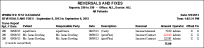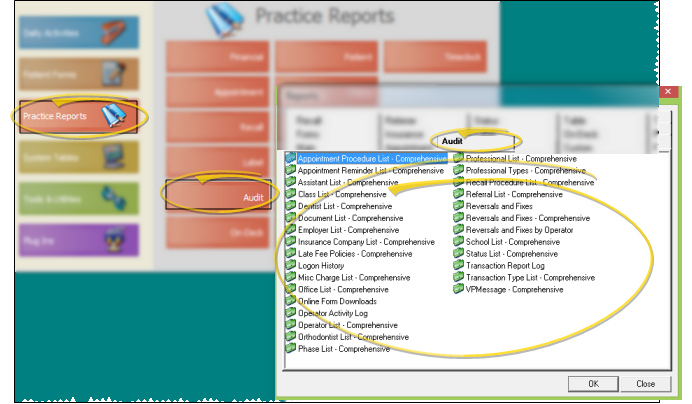Reversals & Fixes Reports
Reversals & Fixes; Reversals & Fixes - Comprehensive; Reversals & Fixes - By Operator
Run a Reversals and Fixes report to review transactions that have been reversed
and flagged as Posting Fix,
for any range of Transaction reports or dates.
-
 Open the Report - Patient Tracker main menu > Practice Reports > Audit> Reversals & Fixes (select from several options.)
Open the Report - Patient Tracker main menu > Practice Reports > Audit> Reversals & Fixes (select from several options.)
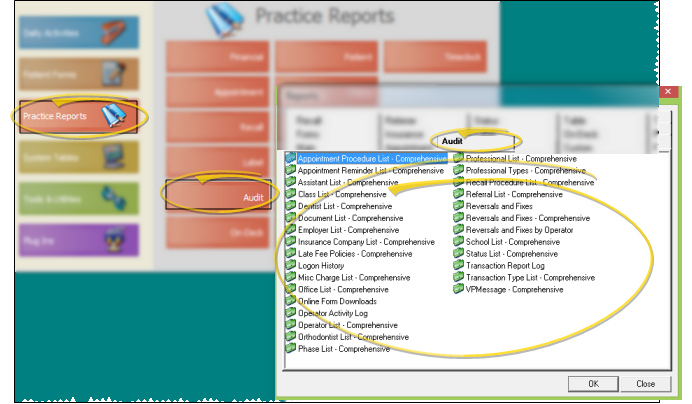
Reversals & Fixes - This report is sorted in transaction-date order, and includes a total value at the end. Only transactions that have appeared on a final Transaction report within the range you specify are included, with the Transaction report number appearing along the left edge of the report. You can run the report for an individual orthodontist and/or office, or for all doctors and offices in your practice.
Reversals & Fixes - Comprehensive - This report is sorted in transaction-date order. The bottom
of the report details transactions that have transaction dates that are different
from the operator entry date. These items do not need to have appeared
on a Transaction report to be included. If the transaction has not yet
appeared on a final Transaction report, the report number listed alongside that item is " -1 ". For security
purposes, you must run this report for all doctors and offices in your practice.
Reversals & Fixes By Operator - This report is sub-totaled by the operators who performed the reversals, and includes a grand total at the end. Only transactions that have appeared on a final Transaction report within the range you specify are included, with the Transaction report number appearing along the left edge of the report. You can run the report for an individual orthodontist and/or office, or for all doctors and offices in your practice.
-
 Report Settings - Select the options to use for choosing records and generating this report. Choose carefully, as your selections will affect which patients are included in the report.
Report Settings - Select the options to use for choosing records and generating this report. Choose carefully, as your selections will affect which patients are included in the report.
First / Last Report Dates or Numbers - Enter the first and last transaction dates to include, or specify a range of Transaction report numbers to include. You can type a date in the field, click the up / down buttons to advance the current field, or use the drop down button to select a date from a calendar. In addition, you can click the [ T ] button to select today, the [+W] button to advance the date by one week, or the [+M] button to advance one month. Also, pressing Shift or Control while you click one of the date buttons takes you backwards one week or one month instead.The date appears just under the report title; if you select a date that is not today, this date will be different from the run date that appears in the report header.
(Not available for Comprehensive report.) Office - Choose to include only the records for a specific office, or include the records for all office locations in your practice.
(Not available for Comprehensive report.) Doctor - Choose to include only the records for a specific doctor, or include the records for all doctors in your practice.
Description vs. Reversal Fields - The Description field of the report indicates the transaction description from the patient's ledger, while the Reversal field of the report indicates the reason that you selected when you reversed the transaction.
Report Title & Header - Whether you view the report on your screen or print it, the report title and run date appear in the header of each report page. If you used subgrouping or other report options, the subgroup description appears just under the report title so you know which criteria was used to generate the results. In addition, the report header can optionally include the exact subgroup criteria used to generate the report, instead of just the subgroup description.
 Open the Report - Patient Tracker main menu > Practice Reports > Audit> Reversals & Fixes (select from several options.)
Open the Report - Patient Tracker main menu > Practice Reports > Audit> Reversals & Fixes (select from several options.)  Report Settings - Select the options to use for choosing records and generating this report. Choose carefully, as your selections will affect which patients are included in the report.
Report Settings - Select the options to use for choosing records and generating this report. Choose carefully, as your selections will affect which patients are included in the report.