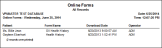Online Form Downloads Report
Run the Online Form Downloads report to obtain a list of all patients for whom you have downloaded an online form during any range of dates. The report includes the patient names, type of form and date completed, and operator initials.
-
Open the Report - ViewPoint main menu > Practice Reports > Audit > Online Form Downloads.
-
Start / End dates - Choose the range of dates to include on this report, or select a single date for both the Start Date and End Date fields to run the report for an individual date. You can type a date in the field, click the up / down buttons to advance the current field, or use the drop down button to select a date from a calendar. In addition, you can click the [ T ] button to select today, the [+W] button to advance the date by one week, or the [+M] button to advance one month. Also, pressing Shift or Control while you click one of the date buttons takes you backwards one week or one month instead.The date appears just under the report title; if you select a date that is not today, this date will be different from the run date that appears in the report header.
-
Output Options - After selecting the report settings, click Ok to continue to your output choices. See "Manage Record Selection & Output" for details.
Print Alternate Report - Run an Online Form Submissions report to obtain a list of the online forms you have downloaded for any range of dates. The report includes the type of form submitted, whether the form was automatically linked to the patient folder via the Ortho2 Forms Viewer or the Findings tab of the patient folder, and whether a merge document for this form is waiting to be processed. See "Online Form Submissions Report " for details.