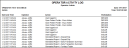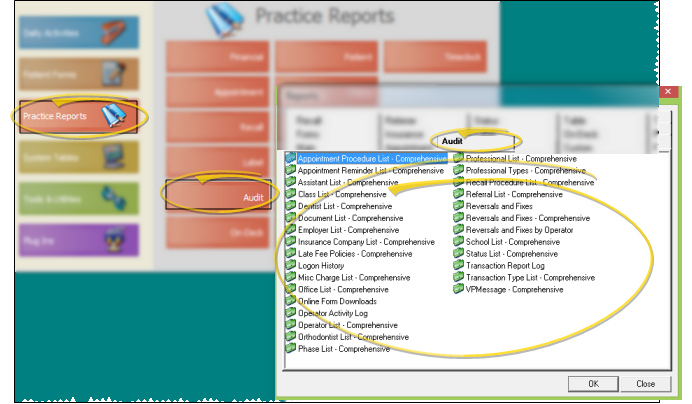Operator Activity Log
Run an Operator Activity Log report to review operator activity for various functions within ViewPoint, including patient folder access, login history and reporting access, for any range of dates. You can include the activity from only certain users, or all users in your ViewPoint system. The report includes the user abbreviation, date and time of the event, patient folder accessed (if any), and description of the activity.
-
 Open the Report - ViewPoint main menu > Practice Reports > Audit > Operator Activity Log.
Open the Report - ViewPoint main menu > Practice Reports > Audit > Operator Activity Log.
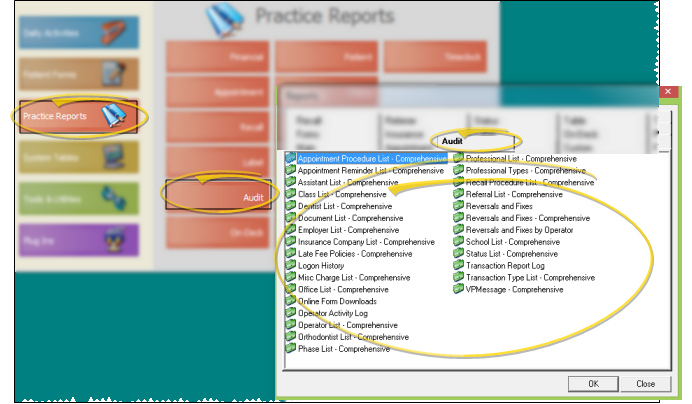
-
 Report Settings - Select the options to use for choosing records and generating this report. Choose carefully, as your selections will affect which patients are included in the report.
Report Settings - Select the options to use for choosing records and generating this report. Choose carefully, as your selections will affect which patients are included in the report.
First Date / Last Date - Choose the range of dates to include on this report, or select a single date for both the First Date and Last Date fields to run the report for an individual date. You can type a date in the field, click the up / down buttons to advance the current field, or use the drop down button to select a date from a calendar. In addition, you can click the [ T ] button to select today, the [+W] button to advance the date by one week, or the [+M] button to advance one month. Also, pressing Shift or Control while you click one of the date buttons takes you backwards one week or one month instead.The date appears just under the report title; if you select a date that is not today, this date will be different from the run date that appears in the report header.
Operator- Choose which user, operator, you want to include on the report. Or, select All to run the report for all users.
-
Output Options - After selecting the report settings, click Ok to continue to your output choices. See "Manage Record Selection & Output" for details.
 Open the Report - ViewPoint main menu > Practice Reports > Audit > Operator Activity Log.
Open the Report - ViewPoint main menu > Practice Reports > Audit > Operator Activity Log. Report Settings - Select the options to use for choosing records and generating this report. Choose carefully, as your selections will affect which patients are included in the report.
Report Settings - Select the options to use for choosing records and generating this report. Choose carefully, as your selections will affect which patients are included in the report.