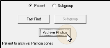Archive Patient Images (Data Tool 604)
Run Data Tool (604) - Archive VPImaging Images to move the images of patients who are no longer active out of your regular system directory to an archive directory. This process will remove the images from your daily backup routine, which will help reduce the size and enhance the speed of your backups. Your images will still be available for viewing and editing in the patient folder, and can optionally still be used in
This feature only works with VP Imaging.
Get Started
Create Archive Folder - Before archiving images the first time, you need to create a folder for storing the archived images, such as C:\ImageArchive.
Designate Archive Path - Direct the Path to Archive Location in your Image Integration settings to the folder you created for storing archived images. See "Set Up VP Imaging Integration" for details.
Use This Feature
We recommend you archive images after hours. Archiving can take a long time, especially when a large group of patients is involved.
-
Open Data Tool #604 - ViewPoint main menu > Tools & Utilities > Data Tools > VP Extras tab > Data Tool 604 - Archive VP Imaging Images > Run.
-
Archive the Images - Choose Patient, then use Fast Find to select an individual patient, or choose Subgroup to work with a group of patients, such as those with a status of Inactive, and click Archive Photos.
The images are moved to your archive directory, but are still linked to the patient folder where you can continue to view and edit them (as long as the archive directory is accessible to your workstation).
More Information
Data Tools Details - See "Use Data Tools" for details about running any data tool.
Back Up Archived Images - Each time you archive images, be sure to back up your archive directory and store it in a safe place.
View & Edit Archived Images - As long as the archived directory is accessible, you can view the images in the patient folder, as well as use them in
Restore Archived Images - Run Data Tool (605) - Unarchive VPImaging Images to restore previously archived patient images to your active imaging directory so that you can once again include that patient's images in merge documents, perform ceph tracings, and include the images in your regular backup routine. (See "UnArchive (Restore) Patient Images" for details.)