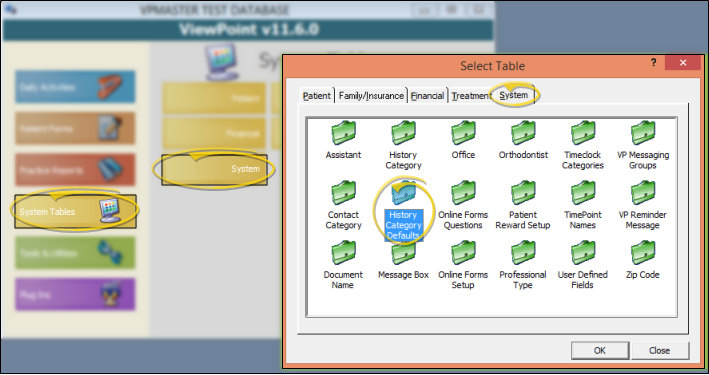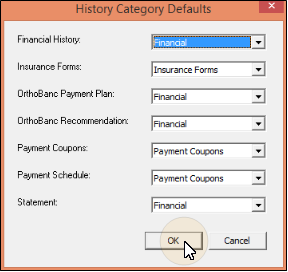Set Up History Category Defaults
Use the History Category Defaults table to select the category to use for the correspondence history when certain ViewPoint forms are sent to a patient.
Get Started
Set Up History Categories - Use the History Category
Choose Your Settings
-
 Open History Category Defaults Table - ViewPoint main menu > System Tables > System > History Category Defaults.
Open History Category Defaults Table - ViewPoint main menu > System Tables > System > History Category Defaults. -
 Assign Default Categories - Use these fields to assign a default category description, from your History Category table, to several types of forms. When you run one of these forms, it is automatically saved in the appropriate correspondence history with the selected category.
Assign Default Categories - Use these fields to assign a default category description, from your History Category table, to several types of forms. When you run one of these forms, it is automatically saved in the appropriate correspondence history with the selected category. -
Save Your Changes - Click Ok to save the changes you have made and close the editing window.
More Information
Merge Document Category - Use the Category document property in your Letter Library to select the history category description to assign to each of your merge documents. When you merge the document for a patient, the correspondence history will include this category. See "Letter Library" for details.