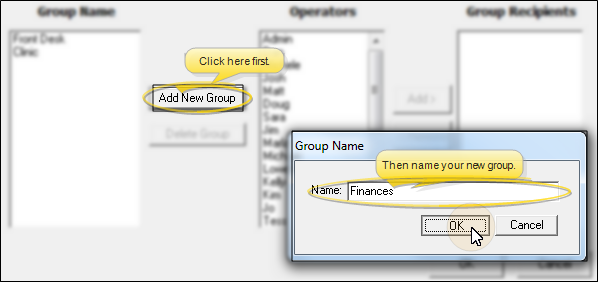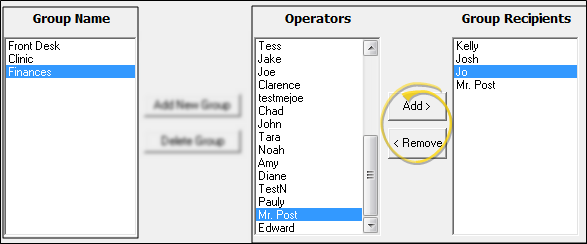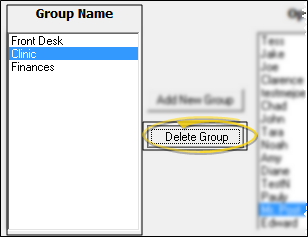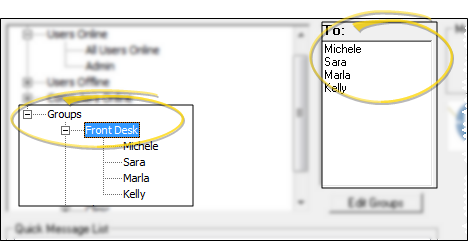VP Messaging Groups
Use Message Groups to easily send an instant message to a specific group of
How to Get Here
![]() Open VP Messaging Groups Table - You can open this feature in multiple ways: Use the method that's most convenient for you.
Open VP Messaging Groups Table - You can open this feature in multiple ways: Use the method that's most convenient for you.
Choose Your Settings
![]() Create a Messaging Group - Click Add New Group, then type a name for the group and click Ok.
Create a Messaging Group - Click Add New Group, then type a name for the group and click Ok.
![]() Add / Remove Group Members - Select the group name to work with, then choose an operator, and click Add> or <Remove to include / remove the operator from the group.
Add / Remove Group Members - Select the group name to work with, then choose an operator, and click Add> or <Remove to include / remove the operator from the group.
![]() Delete a Group - Click the group name to work with, and click Delete Group.
Delete a Group - Click the group name to work with, and click Delete Group.
Use This Feature
![]() Send a Message to a Group - Open the VP Messaging window to initiate an instant message. Double-click a group name to add all the group members as recipients for the message. (Groups are listed together at the bottom of your list of users.) You can then double-click individual member names to remove them from the list, if needed, without permanently removing them from the group. Continue composing and sending the message. See "Send Instant Messages" for details.
Send a Message to a Group - Open the VP Messaging window to initiate an instant message. Double-click a group name to add all the group members as recipients for the message. (Groups are listed together at the bottom of your list of users.) You can then double-click individual member names to remove them from the list, if needed, without permanently removing them from the group. Continue composing and sending the message. See "Send Instant Messages" for details.