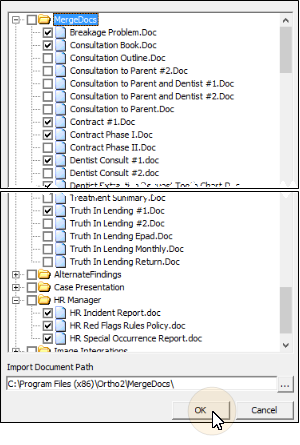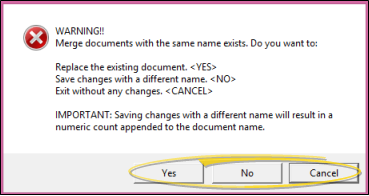Import Standard Mail Merge Documents
Ortho2 provides you with several standard mail merge documents that you can import into your ViewPoint system. You can choose to import all general documents, which you might do when you first begin to use mail merge, or import only certain documents, such as the HR documents when you add the Human Resources module to your ViewPoint system.
Use This Feature
The ViewPoint 11 (and greater) mail merge feature requires at least Word 2007.
-
 Open Data Tool #101 - ViewPoint Main Menu > Tools & Utilities > Data Tools > Destructive #1 tab > Data Tool 101 - Import Merge Documents, and click Run.
Open Data Tool #101 - ViewPoint Main Menu > Tools & Utilities > Data Tools > Destructive #1 tab > Data Tool 101 - Import Merge Documents, and click Run. -
 Select the Document(s) to Work With - Navigate to the folder that contains your mail merge documents, if needed. Then, choose to copy one or more standard documents to your database. Note that certain documents are contained in folders, such as documents used with the HR Manager module.
Select the Document(s) to Work With - Navigate to the folder that contains your mail merge documents, if needed. Then, choose to copy one or more standard documents to your database. Note that certain documents are contained in folders, such as documents used with the HR Manager module. -
 Confirm Your Action - After selecting the documents to import, click Ok to complete the importing process. (Or, click Cancel to exit without making any changes.)
Confirm Your Action - After selecting the documents to import, click Ok to complete the importing process. (Or, click Cancel to exit without making any changes.) Overwrite Potential - Be aware that simply responding "yes" to letters with the same filename will replace your existing letter with the original standard letter.
More Information
Data Tools Details - See "Use Data Tools" for details about running any data tool.
Import Single Merge Documents - Instead of using Data Tool (101 ) - Import Merge Documents to import a single merge document, you can use the  Import icon from the Letter Library toolbar. See "Import a Merge Document" for details.
Import icon from the Letter Library toolbar. See "Import a Merge Document" for details.
Import & Replace Merge Document - Instead of using Data Tool (101) - Import Merge Documents to replace the contents of an existing Letter Library document, you can use the Import button at the bottom of a document's Properties window. See "Letter Library" for details.