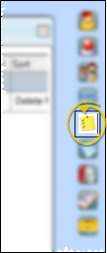HR Manager Checklist Panel
Use checklists to track your employees' progress as they complete the steps required for hiring, orientation, evaluations, termination, and more.
Get Started
Set Up Checklists - Create the checklists you want to use with your employee records. See "Set Up Employee Checklists" for details.
Use This Feature
![]() View Employee Checklist - HR Manager employee record >
View Employee Checklist - HR Manager employee record >  Checklist. (See "HR Manager Employee Records" for details about opening employee records.)
Checklist. (See "HR Manager Employee Records" for details about opening employee records.)
Edit Data - Anyone that can view this panel can edit it. Click to check / uncheck questions as needed to indicate that the employee has completed this action. When you exit and re-enter the employee record, the date is automatically noted beside any question that you enabled.
Save - Any changes you make to this area of the employee record are saved immediately.
More Information
Work With Employee Record Panels - See "HR Manager Employee Records" for details about expanding, rearranging, and working with the panels of your employee records.