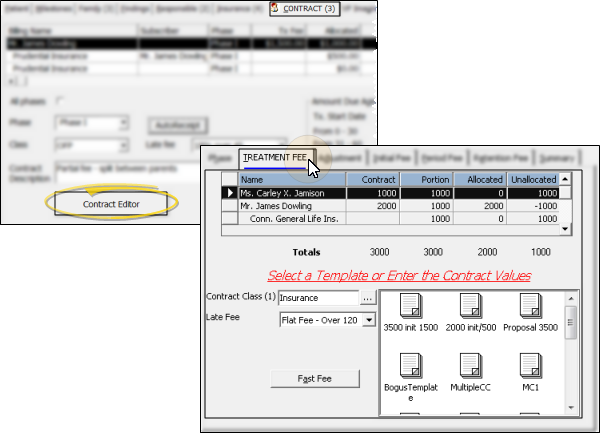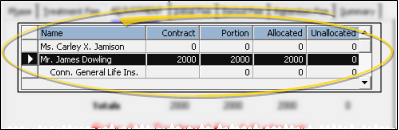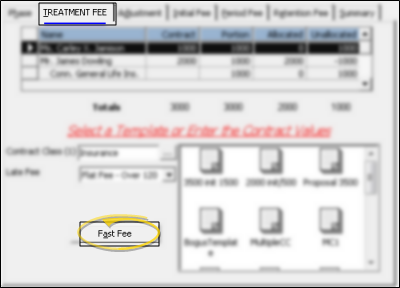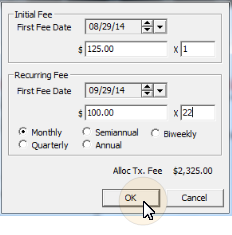Create a Contract with Fast Fee
Use Fast Fee to quickly create a simple contract.
Watch the movie. (Windows Media Player, an active Internet connection, and a valid Ortho2 customer login are required to run video tutorials, webinars, and training programs.)
Use This Feature
-
 Verify Treatment Phase - Open the patient folder, and verify that the Patient tab has the correct status and treatment selected: ViewPoint tracks patient findings, financials, and insurance details by treatment phase, so it is important to verify this information before continuing!
Verify Treatment Phase - Open the patient folder, and verify that the Patient tab has the correct status and treatment selected: ViewPoint tracks patient findings, financials, and insurance details by treatment phase, so it is important to verify this information before continuing! -
 Open Treatment Fee Tab - Patient Folder > Contract tab > Contract Editor > Treatment Fee.
Open Treatment Fee Tab - Patient Folder > Contract tab > Contract Editor > Treatment Fee.Be sure the default phase on the Phase tab is correct before going to the Treatment Fee tab of the Contract Editor.
-
 Choose Billing Party - Click a name in the list at the top of the window to select the party you want to work with.
Choose Billing Party - Click a name in the list at the top of the window to select the party you want to work with. -
 Open Fast Fee Wizard - Click Fast Fee to open the Fast Fee wizard (or press Alt+A on your keyboard),
Open Fast Fee Wizard - Click Fast Fee to open the Fast Fee wizard (or press Alt+A on your keyboard), -
 Enter Fast Fee Details - Enter the initial fees and period fees for the contract. The Alloc Tx. Fee field at the bottom of the window tracks the total contract fee amount. When the total fee is correct, click Ok to apply the contract to the selected billing party.
Enter Fast Fee Details - Enter the initial fees and period fees for the contract. The Alloc Tx. Fee field at the bottom of the window tracks the total contract fee amount. When the total fee is correct, click Ok to apply the contract to the selected billing party. -
Finish & Review - Click Ok to apply the details to the contract. You can adjust the fee schedule as needed with the tabs at the top of the Contract Editor. See "Create Patient Contracts" for details.
-
Save - When you are satisfied with the contract details, click Finish at the bottom of the window to save your changed contract and exit the Contract Editor. If any of the contract fee is unallocated, the Finish button is not available to you. New contracts are listed in the New and Changed Treatment Fees section of your Transaction report.