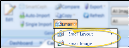Email Images & Layouts
You can email individual images or an entire layout as part of a message to a patient, parent, dentist, or anyone else you choose.
-
Open the Patient's Image Layout - View the static image layout that contains the images you want to email: You cannot email from a cardflow layout. (See "Patient Imaging Page" for details.)
-
Select Images to Include - (Not required when emailing an entire layout.) Click an individual image to work with. To select multiple consecutive images, hold down the Shift key, then choose the first and last image to include. To select multiple non-consecutive images, hold down the Ctrl key, then click each image you want to include. In addition, you can click Select All from the ribbon bar (or press Ctrl-A on your keyboard) to include all images.
-
 Initiate Email - Click
Initiate Email - Click  Email from the ribbon bar, and choose whether you want to email the entire layout, or only the selected images. (If you have not selected one or more specific images, the Images choice is not available.)
Email from the ribbon bar, and choose whether you want to email the entire layout, or only the selected images. (If you have not selected one or more specific images, the Images choice is not available.) -
Complete the Message - Your email editor opens, with the selected images inserted attachments. Complete the subject and message portions of the window, and enter or confirm the address. Then click Send.