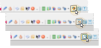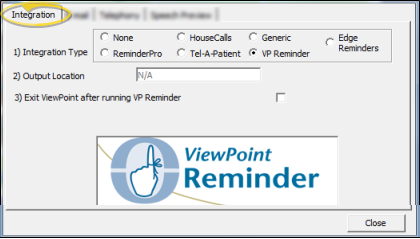Set Up VP Reminder Integration
Use the Setup & Maintenance section of your Outbound Integration tools to activate your VP Reminder module, identify your practice phone numbers, and set up the message text and delivery protocol for your practice.
-
 Open Outbound Integration Setup Tools - You can open this feature in multiple ways: Use the method that's most convenient for you.
Open Outbound Integration Setup Tools - You can open this feature in multiple ways: Use the method that's most convenient for you.
 ViewPoint Main Menu - Tools & Utilities > Outbound Integration > Setup and Maintenance.
ViewPoint Main Menu - Tools & Utilities > Outbound Integration > Setup and Maintenance.
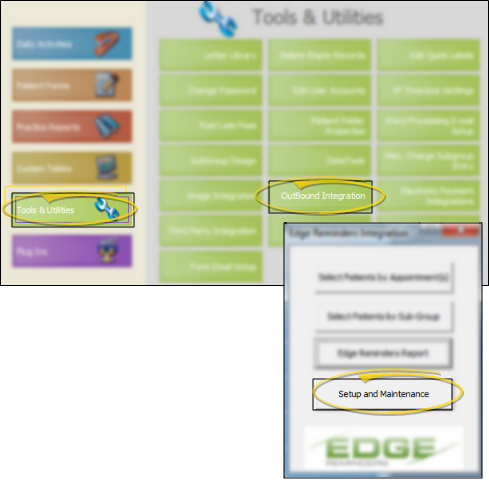
 ViewPoint Toolbar - Click the
ViewPoint Toolbar - Click the  Edge Reminders or
Edge Reminders or  VP Reminder or Outbound Integration icon and choose Setup and Maintenance. (The icon you see depends upon the integration you currently have activated.)
VP Reminder or Outbound Integration icon and choose Setup and Maintenance. (The icon you see depends upon the integration you currently have activated.)
Open the integration.
Choose Setup & Maintenance.
 ViewPoint Shortcut Menu - Click Add-In. Then click the
ViewPoint Shortcut Menu - Click Add-In. Then click the  Edge Reminders or
Edge Reminders or  VP Reminder or Outbound Integration icon and choose Setup and Maintenance. (The icon you see depends upon the integration you currently have activated.)
VP Reminder or Outbound Integration icon and choose Setup and Maintenance. (The icon you see depends upon the integration you currently have activated.)
Open the integration.
Choose Setup & Maintenance.
-
 Activate VP Reminder Integration - Click to open the Integration tab, then activate VP Reminder.
Activate VP Reminder Integration - Click to open the Integration tab, then activate VP Reminder.
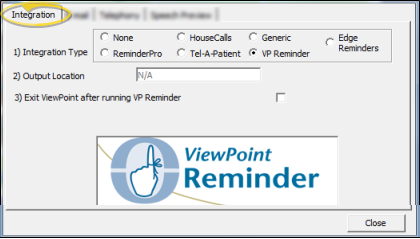
1) Integration type - Select VP Reminder.
2) Output location - Ignore this field: Not needed with VP Reminder.
3) Exit
ViewPoint after running VP Reminder - Enable this option
if you want the system to exit ViewPoint automatically after the reminder
messages have been sent. We recommend you use this feature if your office
is closed while messages are being processed. Otherwise, your system will
still be logged into ViewPoint when you return to the office the next morning.
-
Save Your Changes - Click Close to save the changes you have made and close the editing window.
 Open Outbound Integration Setup Tools - You can open this feature in multiple ways: Use the method that's most convenient for you.
Open Outbound Integration Setup Tools - You can open this feature in multiple ways: Use the method that's most convenient for you. Activate VP Reminder Integration - Click to open the Integration tab, then activate VP Reminder.
Activate VP Reminder Integration - Click to open the Integration tab, then activate VP Reminder.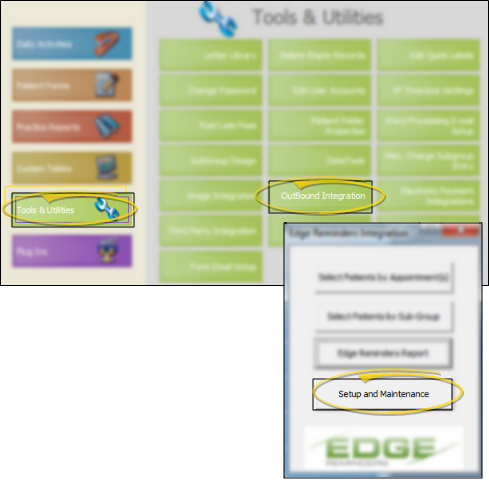
 VP Reminder or Outbound Integration icon and choose Setup and Maintenance. (The icon you see depends upon the integration you currently have activated.)
VP Reminder or Outbound Integration icon and choose Setup and Maintenance. (The icon you see depends upon the integration you currently have activated.)