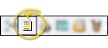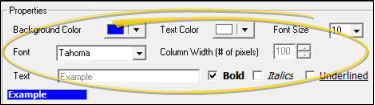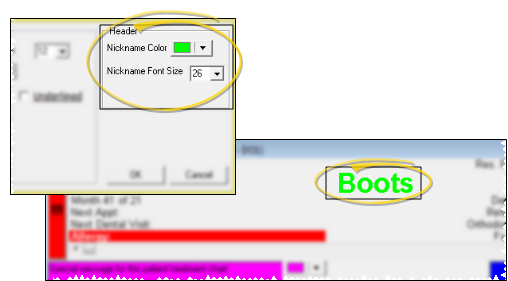Set Up Treatment Chart / Plan Headers
Use the Heading Properties tool to set up the colors and fonts for your treatment chart and treatment plan style headers, and to select the color and size for the patient nickname that appears in the patient summary at the top of the window.
Choose Your Settings
-
 Open the Heading Properties Window - ViewPoint toolbar >
Open the Heading Properties Window - ViewPoint toolbar >  Treatment Chart or
Treatment Chart or  Treatment Plan >
Treatment Plan >  Heading Properties. If a patient record is already active, that patient's information will be loaded automatically. Otherwise, you use Fast Find (either typing information or swiping a registered reward card) to search for the patient to work with.
Heading Properties. If a patient record is already active, that patient's information will be loaded automatically. Otherwise, you use Fast Find (either typing information or swiping a registered reward card) to search for the patient to work with. -
 Choose Header Properties - (You can have different header properties for your Treatment Chart and Treatment Plan: Be sure you have opened the Header Properties window from the appropriate application.) Choose the colors, font, and size to use for all style headers of your treatment chart or treatment plan. You can also use the Bold, Italic, and Underlined options to add additional emphasis. Refer Use the example text at the bottom to review the results.
Choose Header Properties - (You can have different header properties for your Treatment Chart and Treatment Plan: Be sure you have opened the Header Properties window from the appropriate application.) Choose the colors, font, and size to use for all style headers of your treatment chart or treatment plan. You can also use the Bold, Italic, and Underlined options to add additional emphasis. Refer Use the example text at the bottom to review the results. -
 Set Up Nickname Display - (The nickname settings are the same for both the Treatment Chart and Treatment Plan: When you change these settings for one application, the settings change for the other application as well.) Choose the color and text size to use for the patient's nickname in the patient summary that appears at the top of both your treatment chart and treatment plan windows.
Set Up Nickname Display - (The nickname settings are the same for both the Treatment Chart and Treatment Plan: When you change these settings for one application, the settings change for the other application as well.) Choose the color and text size to use for the patient's nickname in the patient summary that appears at the top of both your treatment chart and treatment plan windows. -
Save Your Changes - Click Ok to save the changes you have made and close the editing window.