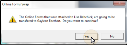Move or Delete Online Form Data
If you accidentally link an online form to the wrong patient folder, you can use Data Tools to either move that data to another patient, or delete the data completely.
These tools can alter and / or destroy data: In most cases, you should only execute these data tools at the direction of an Ortho2 representative.
If you accidentally assigned an online form to the wrong patient, you can run Data Tool (134) - Txfer Online Forms Answers Between 2 Pats, found on the Destructive #2 tab of the data tool window, to transfer the information to another patient. This will move the first online form from one patient to another
Even if the original patient has multiple online forms, only the first form linked to that folder can be moved.
-
Open Data Tool #134 - From the ViewPoint Main Menu, go to Tools & Utilities. Choose Data Tools. Open the Destructive #2 tab, and select Data Tool 134. Click Run to start the tool.
-
Select the Patients to Work With - The first patient is the one that currently has the incorrect online form data; the second patient is the one that you want to move the online form to. After selecting the patients, click Ok to continue. (Or, click Exit/Cancel to exit Data Tools without making any changes.)
-
Confirm Your Action - When the warning message appears, click Yes to complete the data transfer, or click No to exit without making any changes.
If you accidentally added online form data to a patient folder, you can run Data Tool (135) - Delete Online Forms Answers, found on the Destructive #2 tab of the data tool window, to remove the information, deleting it from your system. If the patient has data from multiple online forms, you can choose which to delete.
-
Open Data Tool #135 - From the ViewPoint Main Menu, go to Tools & Utilities. Choose Data Tools. Open the Destructive #2 tab and select Data Tool 135. Click Run to start the tool.
-
Select the Patient & Form to Work With - Use Fast Find to select the patient to work with. If the patient has multiple online forms, use the drop down list to select the form to delete. After selecting the patient and the form, click Ok to continue. (Or, click Cancel/Exit to exit Data Tools without making any changes.)
-
Confirm Your Action - When the warning message appears, click Yes to permanently delete the online form data, or click No to exit without making any changes.