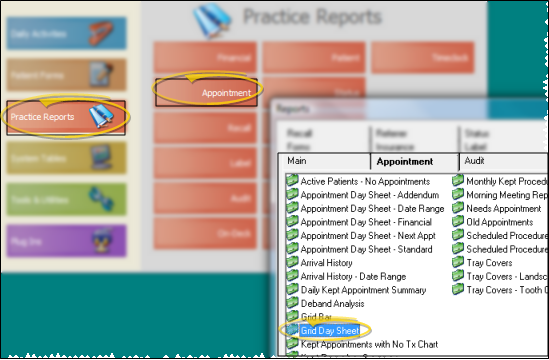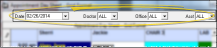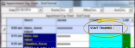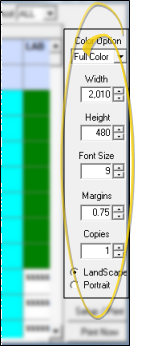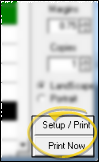Grid Day Sheet
Run the Grid Day Sheet report to print a one-day schedule in a format similar to what you see on your screen, including comments you have typed onto your grid. You may even type comments onto the report before it prints! The report is highly customizable to produce the best result for any grid design.
Run This Report
-
 Open the Report - ViewPoint main menu > Practice Reports > Appointment > Grid Day Sheet.
Open the Report - ViewPoint main menu > Practice Reports > Appointment > Grid Day Sheet. -
 Report Settings - Select the options to use for choosing records and generating this report. Choose carefully, as your selections will affect which patients are included in the report.
Report Settings - Select the options to use for choosing records and generating this report. Choose carefully, as your selections will affect which patients are included in the report. -
 Report Format Options - Use the formatting options at the right of the window to select how you would like the report to print. (Color options only work with full-color printers.) Keep in mind that the preview window and the printed report will
not be exactly the same.
Report Format Options - Use the formatting options at the right of the window to select how you would like the report to print. (Color options only work with full-color printers.) Keep in mind that the preview window and the printed report will
not be exactly the same. -
 Print Options - Use the print options at the bottom of the window to finalize your output and print the report.
Print Options - Use the print options at the bottom of the window to finalize your output and print the report.
More Information
Additional Day Sheet Options - Run an Appointment Day Sheet to obtain a list of appointments scheduled for a specific date, or any range of dates. Each type of day sheet report includes different information. Most offices run the report for today or tomorrow in preparation for their day. In addition to detailed appointment data, the report includes the number of months the patient has been in treatment, along with the number of expected treatment months, and the patient's current status. You can optionally include medical alerts on the report. Due to the large number of columns required by the report, it prints in landscape mode (sideways). See "Appointment Day Sheet" for details.