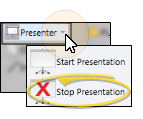Presenter
Use the Presenter to duplicate whatever is currently being shown on your
Get Started
Set Up Secondary Monitor - You must have dual monitors set up on your workstation for the Presenter to function successfully.
Use This Feature
![]() Start the Presenter - You can use the Presenter with
Start the Presenter - You can use the Presenter with
Update Secondary Display - Actions that change the duplicated window will be shown on your secondary screen. However, actions that open another page on your main screen are not shown on your secondary screen. To update the secondary display to show a different page, navigate to the desired page on your main screen, then click  Start Presenter again. The secondary screen will then change to duplicate whatever is now showing on your main screen.
Start Presenter again. The secondary screen will then change to duplicate whatever is now showing on your main screen.
![]() Stop Presentation - From your main screen, click the arrow beside the Presenter icon in your ribbon bar, and select
Stop Presentation - From your main screen, click the arrow beside the Presenter icon in your ribbon bar, and select  Stop Presentation. Or, simply click the X in the upper-right corner of the Presenter screen. This will end the presentation session, and return your secondary screen to normal dual-monitor use.
Stop Presentation. Or, simply click the X in the upper-right corner of the Presenter screen. This will end the presentation session, and return your secondary screen to normal dual-monitor use.