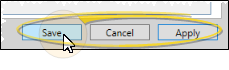Patient Rewards Setup
Use the Setup tab of the Patient Rewards Setup table to edit the name of your Patient Reward system, and manage the pending prize notification feature.
You can open this feature in multiple ways: Use the method that's most convenient for you.
ViewPoint shortcut menu - Select Setup from the Patient Rewards shortcut menu and select the Setup tab. (Or, press Alt+P on your keyboard to open the Patient Rewards menu options.)
ViewPoint main menu- Select System Tables from the Tables section of your ViewPoint main menu, and choose the Patient Rewards Setup table. Then open the Setup tab.
Patient Rewards Points Label - Use this field to enter a name for your Patient Reward system. This is the label that will print on appointment cards, and is what patients will see when they receive point notifications and use the Prize Selector to review their point balance and redeem points for prizes.
Email for Notification - Use this field to enter the email address to use to send a message whenever a patient requests a prize. This feature notifies you immediately when a prize has been requested, giving you an opportunity to prepare and process the prize while the patient is still in your office. To email multiple people, type a semicolon ( ; ) between each address.
Operators to Message - Use drag and drop to add / remove users that you want to notify with Messaging whenever a patient chooses a prize from the Prize Selector. The resulting message includes a link that automatically opens that patient's Manage Patient Points window, so you can process the prize immediately.
Click Save at the bottom of the window to save the changes you have made and exit the editing window. You can also click Apply to save your changes but keep the window option, or click Cancel to close the editing window without saving any new changes.