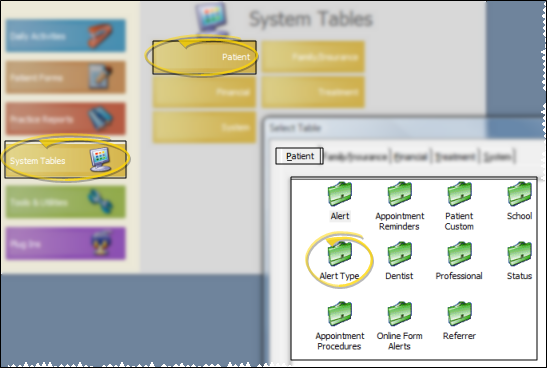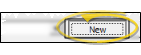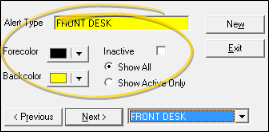Set Up Alert Types
Use the Alert Type
Choose Your Settings
-
 Open Alert Type Table - ViewPoint main menu > System Tables > Patient > Alert Type.
Open Alert Type Table - ViewPoint main menu > System Tables > Patient > Alert Type. -
 Create or Edit an Alert Type Record - Click new to create a new alert type, or choose to work with an existing record. Once you create a record, you cannot delete it. You can, however, flag it Inactive. Records you flag as Inactive are not available for general use, but they remain in your system for reporting and other data collection needs. In addition, you can toggle records back to Active whenever needed.
Create or Edit an Alert Type Record - Click new to create a new alert type, or choose to work with an existing record. Once you create a record, you cannot delete it. You can, however, flag it Inactive. Records you flag as Inactive are not available for general use, but they remain in your system for reporting and other data collection needs. In addition, you can toggle records back to Active whenever needed. -
 Alert Type Details - Select a description to work with. If you just created a new description, it is selected automatically.
Alert Type Details - Select a description to work with. If you just created a new description, it is selected automatically. -
Save Your Changes - Click Exit to save the changes you have made and close the editing window.