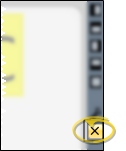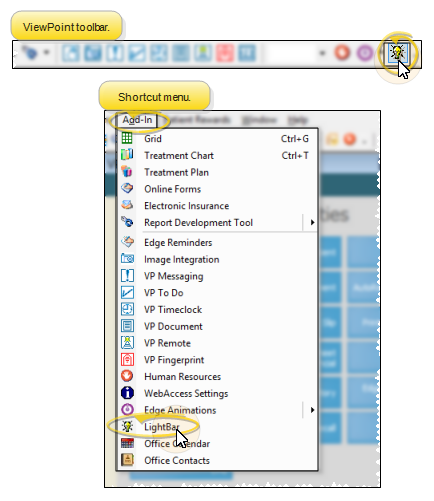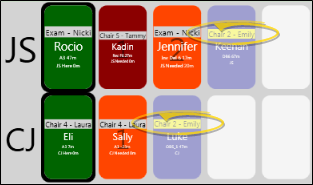Light Bar Widget
Use your Light Bar widget to monitor the doctor's involvement with patient appointments once they have been processed as "seated" in your
Seat Patients - Patients must be signed into your office and flagged as seated in your
From the ViewPoint toolbar, choose the  Light Bar icon. Or, from the shortcut menu, select Add-In, then
Light Bar icon. Or, from the shortcut menu, select Add-In, then  Light Bar. (You can press Alt+D on your keyboard to open the Add-In menu options.)
Light Bar. (You can press Alt+D on your keyboard to open the Add-In menu options.)
The Light Bar widget is designed to be used chair-side, so these settings are machine (or computer) specific, not system-wide nor operator-specific: You should choose the settings that work best for the chair this computer is assigned to.
![]() Open Settings Window - Click the
Open Settings Window - Click the  Settings icon on the widget tool panel to select how the light bar appears on your screen. If you have multiple light bars enabled (described below), select which one you want to work with. You should choose the settings that work best for the chair this computer is assigned to.
Settings icon on the widget tool panel to select how the light bar appears on your screen. If you have multiple light bars enabled (described below), select which one you want to work with. You should choose the settings that work best for the chair this computer is assigned to.
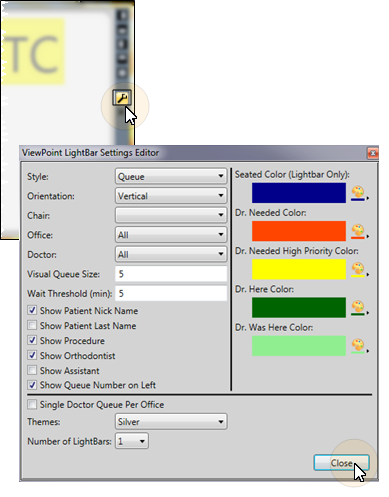
![]() Style - Choose to show patients in Location format, or Queue format.
Style - Choose to show patients in Location format, or Queue format.
Location - This style shows patients according to the chair to which they are assigned, You cannot change the order of appointments, since they are displayed according to chair number. Also note that if multiple patients are seated in the same chair, location style will display only the first-appointed patient. Once that patient is placed in checkout in your
Queue - This style shows patients in the order they should be seen, separated by either doctor or office, as determined by the Single Doctor Queue Per Office option. (This option is described below.) While viewing the light bar in queue format, you can right-click to re-order, or drag appointments to identify which patient should be seen next. If you choose to queue by office, the seating details window will appear when an appointment is flagged Doctor is Here so that the appropriate doctor can be chosen, if needed. And, if you queue by doctor, a separate column will include patients assigned to Any doctor.
![]() Orientation - Select whether to show the seated patients horizontally (in a row), or vertically (in a column).
Orientation - Select whether to show the seated patients horizontally (in a row), or vertically (in a column).

![]() Chair - Select the chair to monitor with this computer. This feature works best when you have a computer station assigned to each chair. Although all chairs display in your light bar, so you can see at a glance the activity throughout your operatory, the selected chair appears with yellow highlighting (see Chair 2 in the example below), and you can use hot-keys as well as right-clicking to update the appointment activity for the selected chair, as described below.
Chair - Select the chair to monitor with this computer. This feature works best when you have a computer station assigned to each chair. Although all chairs display in your light bar, so you can see at a glance the activity throughout your operatory, the selected chair appears with yellow highlighting (see Chair 2 in the example below), and you can use hot-keys as well as right-clicking to update the appointment activity for the selected chair, as described below.
Office / Doctor - Select which office and / or doctor's patients to display, or include all patients that are flagged as seated in your
![]() Visual Queue Size - Enter the number of appointment spaces you want to reserve for display when viewing the light bar in queue format. All seated patients appear in the light bar, even if that number exceeds the visual queue value. In our example below, the visual queue size is 5; so 5 spaces are always reserved. However, when more than 5 patients are seated, additional spaces are added to that doctor's section of the light bar.
Visual Queue Size - Enter the number of appointment spaces you want to reserve for display when viewing the light bar in queue format. All seated patients appear in the light bar, even if that number exceeds the visual queue value. In our example below, the visual queue size is 5; so 5 spaces are always reserved. However, when more than 5 patients are seated, additional spaces are added to that doctor's section of the light bar.

![]() Wait Threshold - Enter the number of minutes a patient can be in Doctor is Needed mode (described below) before the waiting time begins to flash in the light bar. The length of time a patient has been in Dr is Needed mode appears in the light bar. This number begins to flash when the wait threshold value is exceeded.
Wait Threshold - Enter the number of minutes a patient can be in Doctor is Needed mode (described below) before the waiting time begins to flash in the light bar. The length of time a patient has been in Dr is Needed mode appears in the light bar. This number begins to flash when the wait threshold value is exceeded.
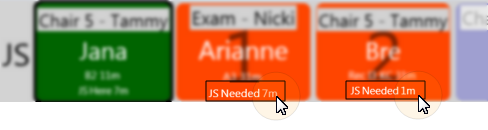
![]() Show Information - Enable each type of information ( Patient Nickname, Patient Last Name, Procedure, Doctor, and Assistant) that you want included in the light bar display.
Show Information - Enable each type of information ( Patient Nickname, Patient Last Name, Procedure, Doctor, and Assistant) that you want included in the light bar display.
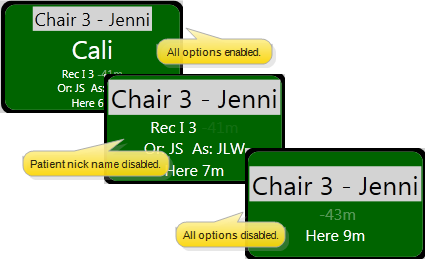
Queue by Doctor or Office - (Applies only when the Queue style is selected in your Light Bar.) Enable the Single Doctor Queue Per Office option to separate patients in your Light Bar by the office assigned to the appointment. If this option is disabled, the Light Bar will separate patients by the doctor assigned to the appointment instead.
![]() Show Queue Number on Left - Enable this option to show the doctor's queue number to the left of the patient information, rather than behind it.
Show Queue Number on Left - Enable this option to show the doctor's queue number to the left of the patient information, rather than behind it.
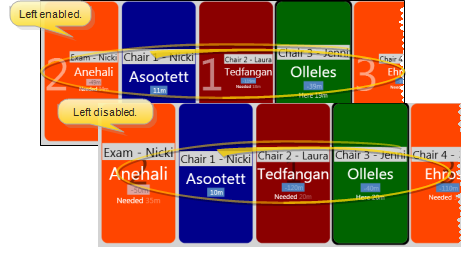
Theme - Select a color scheme for your Light Bar: Silver, dark or light. If you have multiple light bars enabled, the same theme is applied to all of them.
![]() Number of Light Bars - You can view up to four light bars simultaneously within the same widget. After you enable multiple light bars, you choose which one you want to configure when you first access the settings window. To set up a different light bar, exit and re-enter your settings. The example below shows three light bars.
Number of Light Bars - You can view up to four light bars simultaneously within the same widget. After you enable multiple light bars, you choose which one you want to configure when you first access the settings window. To set up a different light bar, exit and re-enter your settings. The example below shows three light bars.

![]() Light Bar Colors - Use the color selectors to choose appointment milestone colors for your Light Bar widget: Seated, Dr. Needed, Dr. Needed High Priority, Dr. Here,
Light Bar Colors - Use the color selectors to choose appointment milestone colors for your Light Bar widget: Seated, Dr. Needed, Dr. Needed High Priority, Dr. Here,
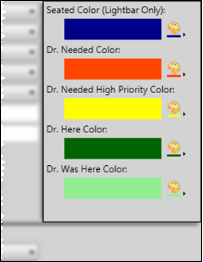
![]() Light Bar Position - Use the positioning buttons on the light bar settings panel to select where the widget appears on your screen; You can dock the light bar at the bottom, top, right, or left of your ViewPoint screen, or float the light bar in its own window that you can drag to any location.
Light Bar Position - Use the positioning buttons on the light bar settings panel to select where the widget appears on your screen; You can dock the light bar at the bottom, top, right, or left of your ViewPoint screen, or float the light bar in its own window that you can drag to any location.
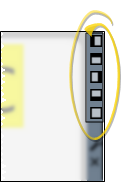
Your light bar widget uses colors, numbers, labels, and flashing to indicate the current status of a patient's appointment activity, and to direct the doctor to the next patient. In addition, when viewing the light bar in queue format, the priority of the appointment determines its place in the list. Each box includes the chair the patient is assigned to, and the number of scheduled minutes remaining for the appointment. In addition, if the patient is flagged as "Doctor is Needed" or "Doctor is Needed - High Priority", a number appears to indicate that patient's place in the queue. The box can optionally include the patient's nickname, the appointment procedure code, the orthodontist, and the assistant assigned to the appointment. (See above to choose which optional information to display.)
![]() Light Bar Colors - Each color indicates the patient's appointment status. If you changed your light bar colors in the settings window, described above, the color descriptions below may not match the colors you see in your light bar.
Light Bar Colors - Each color indicates the patient's appointment status. If you changed your light bar colors in the settings window, described above, the color descriptions below may not match the colors you see in your light bar.
Seated (Default = Blue)- The patient is seated, but no action has been taken or is currently required. When viewing the light bar in Queue mode, these appointments appear at the end of the list.
Dr. is Here (Default = Green) - The patient has been flagged as Doctor is Here. When viewing the light bar in Queue mode, the appointment appears at the beginning of the list. Also, the light bar notes the number of minutes the doctor has spent with the patient.
Dr. is Needed (Default = Orange)/Dr, Needed - High Priority (Default = Red)- The patient has been flagged as Doctor is Needed, or Doctor is Needed - High Priority. When viewing the light bar in Queue mode, these appointments appear after the Dr. is Here appointment, in the order the patients should be seen. In addition, the patient's place in the queue is indicated by a large number, whether you are viewing the light bar in Queue mode or in Location mode. To change a patient's place in the queue, right-click and select to move them up or down in the list. While in Queue mode, you can also change patient priority by dragging and dropping them. The light bar notes the number of minutes the patient has been waiting. That number begins to flash when your wait threshold setting has been exceeded. In addition, if the doctor is not attending any appointment, the box around the appointment that the doctor should see next flashes.
![]() Appointment Time Remaining - The number of minutes scheduled for an appointment appears in the light bar. Once the end of the scheduled appointment time has passed, that number becomes negative and begins to flash, indicating the appointment is taking longer than anticipated.
Appointment Time Remaining - The number of minutes scheduled for an appointment appears in the light bar. Once the end of the scheduled appointment time has passed, that number becomes negative and begins to flash, indicating the appointment is taking longer than anticipated.
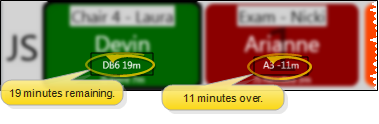
Right-click an appointment in your light bar, and select an activity to change the color and position of the appointment, as well as accurately track the amount of time patients have spent in each status. You can also use the keyboard shortcuts to update the appointment activity for the chair you have selected to monitor in your settings window.
Doctor Here (Ctrl+Shift+H) - Use this activity to indicate which patient is currently attended by the doctor. When you process a patient as Dr is Here, the orthodontist is automatically logged out of any previous appointment. This helps calculate the amount of time a doctor spends with each patient more accurately..
Doctor Away (Ctrl+Shift+A) - Use this activity to indicate the appointment is in progress, but the doctor is not currently attending the patient.
Doctor Needed (Ctrl+Shift+N) - Use this activity to indicate that the doctor is required before the appointment can continue.
Doctor Needed - High Priority (Ctrl+Shift+P) - Use this activity to indicate the doctor is needed to attend the patient as soon as possible, regardless of other patients that may beve been waiting longer.
Move Up / Down - (Dr is Needed and Dr is Needed - High Priority appointments only.) The patient's place in the doctor's queue is indicated by a large number: You can use the Move Up or Move Down options to move a patient's appointment up or down in priority. When viewing the light bar in Queue mode (and not Location mode), you can also drag and drop to change appointment priority.
Update Seating Status - Right-click the appointment, then select to Unseat or Checkout the patient. This action results in removing the appointment from your light bar as well as updating your
Drag & Drop from Patient Tracker to Light Bar - You can drag and drop patients from the Waiting section of the Patient Tracker to a chair in your Light Bar widget. This flags the patients as seated, and moves them to the Seated section of the Patient Tracker. This works best if either your Patient Tracker or light bar is open as an Application widget.
Drag & Drop from
Right-click an appointment in the light bar and select Change Seating Details to change the chair, assistant, and/or orthodontist assigned to the appointment.
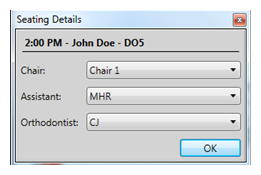
Click X in the Light Bar widget tool panel to close the light bar.