Recover Deleted Patient Images
You can use the Recover tool to restore a patient image that was previously deleted.
-
 Open Recover Image Tool - Click
Open Recover Image Tool - Click  Recover from the Imaging section of the Edge Imaging ribbon bar.
Recover from the Imaging section of the Edge Imaging ribbon bar.
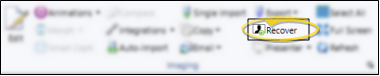
-
 Choose Image - All the images that have been deleted from this patient's record are listed, along with the backup image name, the date the image was deleted, and whether the image was an external file. Select the image you want to restore, and click Ok.
Choose Image - All the images that have been deleted from this patient's record are listed, along with the backup image name, the date the image was deleted, and whether the image was an external file. Select the image you want to restore, and click Ok.
Right-Click Option - You can alternately right-click an image and select Recover to begin the recover process.
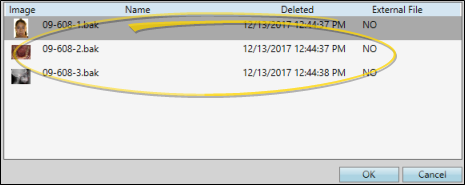
-
 Enter Image Details - Verify the patient, then enter the timepoint and image type for the image you plan to recover. When finished, click Ok to recover the image.
Enter Image Details - Verify the patient, then enter the timepoint and image type for the image you plan to recover. When finished, click Ok to recover the image.
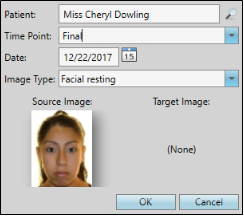
Patient - Usually, the selected patient is correct. However, if you need to restore the deleted image to a different patient, you can use Fast Find to search for and select that patient.
Timepoint - Choose the timepoint to use for the recovered image. Timepoints that already exist for the patient appear at the top of the list, but you can choose whatever timepoint is appropriate.
Date - Select the timepoint date. If the selected timepoint exists for the patient, you cannot change the date.
Image Type - Select the image type of the image you want to recover.
Source Image / Target Image - A thumbnail of the image you are recovering appears as the Source Image. If an image already exists for the timepoint and image type you selected, that image appears as the Target Image. If you continue to recover the deleted image, it will overwrite the current Target Image.
As soon as you click Ok to recover a patient image, it is saved in the patient folder.