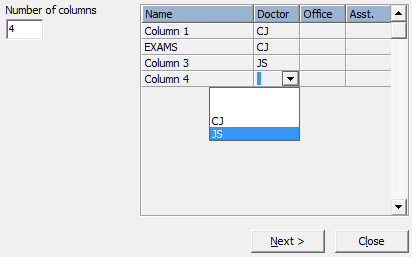Chair / column details
-
Number of chairs - Enter the maximum number of columns, or chairs, you need in this scheduling template. Click Update to confirm the change.
-
Chair name - Click in the Name column to change the chair name, or caption, if desired.
-
Doctor, Office, Assistant assignments - Click in the column you want to change, then select the person or location to assign to this chair. As you appoint patients, only appointments that match the assignment(s) can be scheduled to that chair.
Continue - Click Next to save your chair assignments and continue to the next set up window.